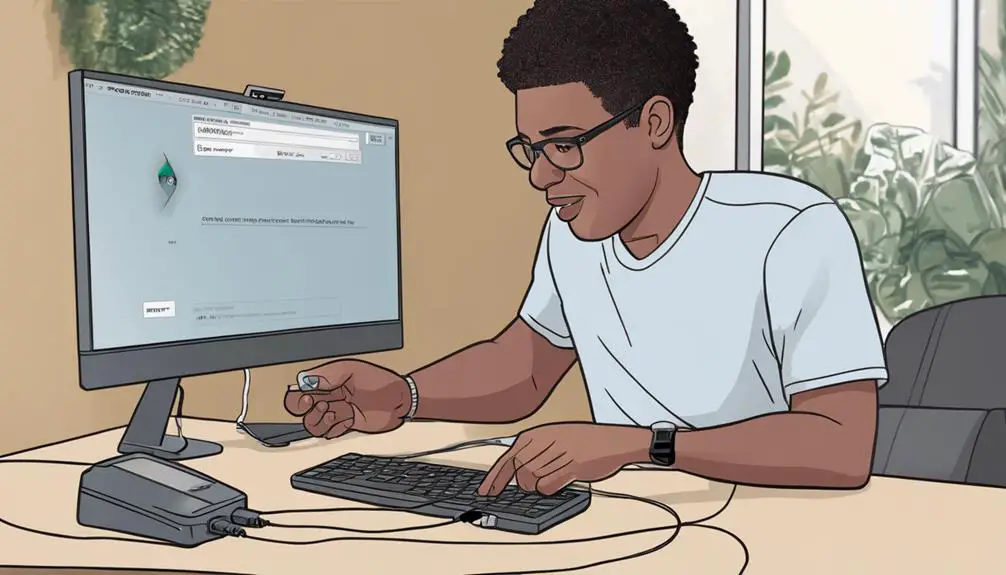When setting up a VoIP adapter with Xfinity, it's like connecting the dots to create a clear line of communication.
The process may seem straightforward, but there are key steps that can make or break your VoIP experience.
From ensuring proper hardware connections to navigating through the setup on the Xfinity portal, each detail plays a crucial role in establishing a reliable VoIP service.
Understanding these steps thoroughly can save you from potential troubleshooting headaches and help you make the most of your Xfinity VoIP service.
Key Takeaways
- Use Xfinity-provided VoIP adapter for seamless setup and optimal performance.
- Verify compatibility and consider renting or purchasing adapter from Xfinity.
- Configure settings accurately in Xfinity account dashboard for smooth integration.
- Troubleshoot issues, update firmware, and optimize network for reliable VoIP calling.
VoIP Adapter Overview
When setting up a VoIP system with Xfinity, understanding the VoIP adapter's role is essential for seamless communication. A VoIP adapter serves as the bridge between your traditional phone and the Internet protocol (IP) network provided by Xfinity. This device converts analog voice signals from your phone into digital data packets that can be transmitted over the internet.
Xfinity offers compatible VoIP adapters designed to work efficiently with their VoIP services. To set up the VoIP adapter, you'll need to connect it to your router or modem and then link it to your traditional phone. This connection allows you to make and receive VoIP calls using your existing phone handset.
Configuring the VoIP adapter with the necessary settings for Xfinity Voice service is crucial for optimal performance. By following the setup instructions provided by Xfinity and ensuring the adapter is correctly connected, you can enjoy reliable VoIP calling with Xfinity's service.
Check Compatibility Requirements
To ensure seamless integration of your VoIP adapter with Xfinity's services, verify its compatibility with Xfinity's phone service requirements. Here's what you need to consider:
- Check Xfinity Voice Compatibility: Ensure your VoIP adapter supports the necessary features for Xfinity Voice to function correctly.
- Network Integration: Verify that the VoIP adapter can be easily integrated into Xfinity's network setup to guarantee smooth communication.
- Infrastructure Compatibility: Confirm compatibility between the VoIP adapter and Xfinity's network infrastructure to avoid any connectivity issues.
- Technical Specifications: Check for any specific technical requirements needed for the VoIP adapter to work seamlessly with Xfinity services, ensuring a reliable connection for your calls.
Purchase or Rent VoIP Adapter
To set up your VoIP adapter with Xfinity seamlessly, the next step is to decide whether to purchase or rent the adapter. When considering whether to rent or buy a VoIP adapter from Comcast, there are factors to weigh, such as cost, convenience, and long-term commitment. Below is a comparison table between renting and purchasing a VoIP adapter:
| Aspect | Renting from Comcast | Purchasing from Comcast |
|---|---|---|
| Initial Cost | Monthly fee | One-time payment |
| Long-Term Cost | Cumulative monthly fees | Fixed cost |
| Flexibility | Easily upgrade or switch | Ownership |
| Maintenance | Covered by rental agreement | Responsibility falls on the buyer |
| Return Policy | Ability to return when done | No return option |
Renting a VoIP adapter from Xfinity offers flexibility and convenience, making it an attractive option for those looking to avoid the upfront cost associated with purchasing. Conversely, buying a VoIP adapter provides the benefit of ownership and a fixed cost structure. Choose the option that aligns best with your needs and budget.
Connect VoIP Adapter to Xfinity Modem
Locate the telephone input port on your Xfinity modem with the phone icon.
Connect the VoIP adapter's phone port to the modem using a phone cord.
Ensure a secure connection for proper functionality.
Cable Connection Setup
For a secure and stable connection, connect the VoIP adapter to an available Ethernet port on your Xfinity modem using an Ethernet cable.
- Connectivity: Insert one end of the Ethernet cable into the Ethernet port on the VoIP adapter.
- Modem Connection: Take the other end of the Ethernet cable and firmly plug it into an available Ethernet port on your Xfinity modem.
- Verification: Check the indicator lights on the VoIP adapter and Xfinity modem to ensure a successful connection.
- Testing: Make a call using the VoIP adapter to verify proper functionality post cable connection setup.
Power and Ethernet Connection
Ensure a secure and snug connection for both the power and Ethernet cables when connecting the VoIP adapter to your Xfinity modem to prevent any potential disconnection issues.
Start by connecting the power adapter to the VoIP adapter and plugging it into a power outlet for electricity.
Next, use an Ethernet cable to connect the VoIP adapter to an available Ethernet port on the Xfinity modem.
It's essential to check the indicator lights on the VoIP adapter to confirm power and network connectivity.
A proper power and Ethernet connection is crucial for the VoIP adapter to function seamlessly with the Xfinity modem.
Configure VoIP Settings on Xfinity
Access your Xfinity account dashboard to configure the VoIP settings for seamless integration. Follow these steps to set up your VoIP adapter with Xfinity:
- Navigate to Xfinity Voice Settings: Log in to your Xfinity account and find the Xfinity Voice settings section in your account dashboard.
- Locate VoIP Adapter Configuration: Look for the VoIP adapter configuration area within the settings to input the necessary details.
- Enter SIP Server and Account Information: Fill in the SIP server and account information provided by Xfinity accurately to ensure proper communication.
- Configure VoIP Adapter Settings: Adjust the settings on your VoIP adapter according to the instructions provided by Xfinity for a successful setup.
Test VoIP Connection
To assess the quality of your VoIP connection, conduct a test call and evaluate for clarity and consistency. Dial a test number to check the call clarity and connection quality.
Listen carefully for any static, echoes, or distortions during the test call. Make a note of any delays in voice transmission or dropped calls that may occur.
Ensure that both incoming and outgoing calls are clear and uninterrupted to confirm a stable VoIP connection.
To further test the VoIP connection, try placing calls from different devices and locations to ensure consistency in call quality.
Set Up Voicemail on Xfinity
To set up voicemail on Xfinity, begin by activating your voicemail service through the Xfinity Connect app or online portal. Customize your voicemail settings by recording a personal greeting and setting up notifications.
Retrieve your voicemail messages easily using the Xfinity Voicemail features available to you.
Voicemail Activation Process
When setting up voicemail on Xfinity, begin by dialing *99 from your Xfinity Voice home phone. Follow these steps to activate your voicemail:
- Set up Password: Create a voicemail password as prompted to secure your messages.
- Record Greeting: Record a personalized voicemail greeting for callers to hear.
- Access Voicemail: Dial *99, enter your password, and manage voicemails through the Xfinity Voice menu.
- Manage Voicemails: Listen to, save, delete, or forward voicemails conveniently using the Xfinity Connect app.
Customizing Voicemail Settings
Customize your Xfinity voicemail settings easily through the Xfinity Connect app or online portal. To personalize your voicemail greeting, access the app or portal and choose to record a custom message or select a default greeting.
Stay updated by enabling voicemail notifications; receive alerts for new messages via email or text. Manage various options like message playback, deletion, and forwarding settings to suit your preferences.
Ensure your privacy and security by setting up a voicemail password. This password adds a layer of protection to your voicemail messages. Take control of your voicemail experience with these customizable settings through the Xfinity Connect app or online portal.
Retrieving Voicemail Messages
When setting up Voicemail on Xfinity, accessing your Xfinity voicemail by dialing *99 from your Xfinity Voice phone is the first step to retrieve voicemail messages efficiently. Follow these steps to manage your voicemail effectively:
- Dial *99 from your Xfinity Voice phone.
- Follow the prompts to set up your voicemail greeting and password.
- Listen to, save, delete, or forward voicemail messages easily.
- Check your voicemail messages remotely by calling your Xfinity Voice number and pressing the star key.
For added convenience, manage your voicemail settings online through your Xfinity account. Stay connected and never miss an important message with these simple steps using Xfinity Voice.
Troubleshooting Tips
To troubleshoot issues with your VoIP adapter, carefully check the power source and connections for any potential problems. Ensure that the adapter is receiving power and that all cables are securely connected.
Verify that the VoIP adapter is correctly configured and connected to your network. Make sure the router settings are compatible with the VoIP adapter to ensure smooth operation.
Test the VoIP adapter with different devices to identify any compatibility or setup issues that may be causing problems. If you continue to experience difficulties, contact Xfinity support for specific troubleshooting guidance tailored to your setup.
Frequently Asked Questions
How Do I Connect to Xfinity Voip?
To connect to Xfinity VoIP, troubleshoot any issues by checking compatibility, adjusting network configurations, and verifying VoIP settings. Ensure the VoIP adapter is linked to your Xfinity modem and activated for seamless calling.
Does Xfinity Support Voip?
Yes, Xfinity supports VoIP. Ensure VoIP adapter compatibility, explore Xfinity VoIP features, troubleshoot VoIP setup, and utilize Xfinity VoIP customer support. Enjoy clear calls over the Internet with Xfinity's reliable service.
How Do I Self Install Xfinity Voice?
To self install Xfinity Voice, first connect the modem correctly. Ensure all cables are secure. Activate your service on the Xfinity website. Follow on-screen instructions. Test by making a call. Troubleshooting tips available if needed.
Can You Plug a Phone Into an Xfinity Modem?
Yes, you can connect a phone to an Xfinity modem for Xfinity Voice services. Find the phone port on the modem, plug one end of a phone cord in, and the other into a phone jack. Enjoy clear communication.
Can the Steps to Configure VoIP on Sophos XG be Applied to Xfinity VoIP Adapter?
Yes, the steps to configure VoIP on Sophos XG can be applied to the Xfinity VoIP adapter. The process involves accessing the Sophos XG firewall interface, navigating to the VoIP section, and configuring the necessary settings to ensure seamless VoIP functionality.
Conclusion
In conclusion, setting up a VoIP adapter with Xfinity is a simple process that offers great benefits for your communication needs.
By following the steps outlined above, you can easily connect your adapter, configure your settings, and start making calls in no time.
With Xfinity Voice, you can enjoy clear calls and convenient features, making it a seamless and reliable choice for your home phone service.