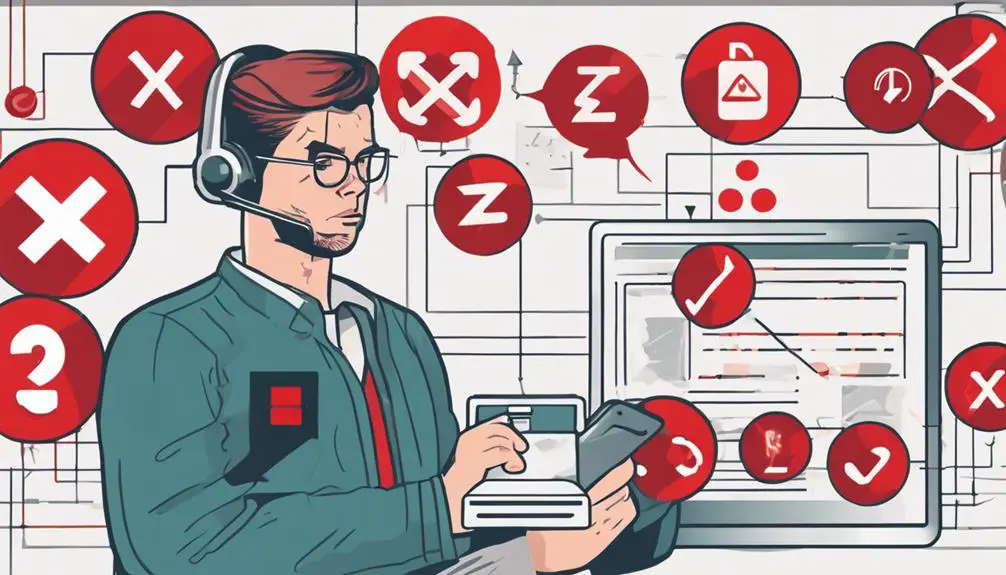When it comes to troubleshooting a 'No Ringtone' issue in VoIP, imagine the frustration of missing important calls or not being alerted to incoming communication. But fear not, for there are steps you can take to address this vexing problem.
By exploring common causes like device settings, network connections, and call forwarding configurations, you can begin unraveling the mystery behind the silent line.
Stay tuned to discover practical solutions that can bring back the ring in your VoIP system and ensure you never miss a call again.
Key Takeaways
- Check device settings and network configuration for ringtone issues.
- Verify sound and software settings, ensuring ringer volume and ringtone selection.
- Confirm network connectivity and VoIP service configuration for proper functionality.
- Address hardware and service provider related issues for resolving the no ringtone problem.
Identifying the No Ringtone Issue
To identify the no ringtone issue in VoIP, begin by examining your device settings and network configuration. When your VoIP phone fails to ring for incoming calls, it can disrupt communication and lead to missed opportunities.
Ensure that your Internet Service Provider is delivering stable and sufficient data speeds to support voice calls. Check your network settings to guarantee that the VoIP phone can make and receive calls without any hindrances. Inspect the network configuration for any potential issues that could be affecting the phone's ability to ring for incoming calls.
Troubleshooting the no ringtone problem requires a systematic approach, starting with verifying that your phone is properly connected to the network and that the Internet connection is stable. By addressing any network-related issues and ensuring that your VoIP phone is set up correctly, you can overcome the no ringtone problem and enjoy seamless communication.
Checking Device Sound Settings
Ensure that you regularly check the ringer volume on your VoIP phone to prevent missing incoming calls. Here are some steps to troubleshoot the no ringtone issue by checking your device sound settings:
- Verify Ringtone Volume: Make sure the ringer volume isn't muted or too low to hear incoming calls.
- Check Ringtone Settings: Confirm that the ringtone is enabled and selected for incoming calls in your device settings.
- Avoid 'Do Not Disturb' Mode: Ensure that your phone isn't set to 'Do Not Disturb' mode, as this can silence the ringer.
- Test Ringtone: Place a test call to your VoIP phone to check if the ringtone sounds properly.
Verifying Network Connectivity
When verifying network connectivity for your VoIP system, assess the connection status on your device to ensure seamless communication. Check that your VoIP phone is properly linked to the network through either an Ethernet cable or Wi-Fi connection. It is crucial to have the network settings on your VoIP phone accurately configured to avoid any connectivity issues. To troubleshoot, ping the VoIP server to test the network connection and identify any potential problems. Additionally, utilize network diagnostic tools to assess network connectivity and pinpoint any issues that may be affecting the ringtone functionality. To better understand the importance of network connectivity in VoIP systems, refer to the table below:
| Network Connection | Description |
|---|---|
| Ethernet Cable | Wired connection for stability |
| Wi-Fi Connection | Wireless convenience |
| Ping VoIP Server | Test connection to server |
Ensuring VoIP Service Configuration
Verify proper configuration of VoIP service settings to troubleshoot the no ringtone issue effectively. To ensure your VoIP system is correctly set up for ringing on inbound calls, focus on the following key areas:
- Check Call Forwarding: Review the call forwarding settings in your VoIP system to guarantee that calls are being directed to the appropriate devices for ringing.
- Inspect Ringing Settings: Verify that the ringing settings within your VoIP service are configured to produce audible alerts for incoming calls.
- Validate VoIP Phone Setup: Make sure your VoIP phone or softphone is properly configured to receive and signal incoming calls with a ringtone.
- Confirm Call Signaling: Ensure that the call signaling protocols and settings from your VoIP service provider are correctly set up to trigger ringing on inbound calls.
Adjusting Call Routing Settings
To optimize call handling efficiency in your VoIP system, consider adjusting the call routing settings for directing incoming calls effectively. By configuring call routing rules, you can customize call handling based on criteria like time of day, caller ID, or department.
Utilize call routing features such as call forwarding, simultaneous ringing, and call cascading to multiple devices to ensure efficient call management. These settings enable you to prioritize calls, evenly distribute workload among employees, and enhance overall customer service.
Regularly reviewing and updating call routing settings is crucial to adapting to changing business needs and optimizing call handling efficiency. By fine-tuning your call routing settings, you can streamline incoming call processes, improve response times, and create a more seamless communication experience for both your team and your customers.
Customize your call routing strategies to meet the specific requirements of your business and enhance the effectiveness of your VoIP system.
Updating VoIP Software
Updating your VoIP software is crucial for resolving issues related to no ringtone and ensuring compatibility with the latest features and bug fixes. By keeping your software up to date, you can optimize your system's performance and enhance the overall call quality.
Here are some key points to consider when updating your VoIP software:
- Regularly checking for software updates can help improve call handling processes and ringtone settings.
- Software updates play a vital role in maintaining system stability and addressing security vulnerabilities.
- Ensuring compatibility through software updates can prevent common problems like missing ringtones.
- Up-to-date software can enhance call quality and optimize system performance for a better user experience.
Stay proactive in updating your VoIP software to enjoy a reliable communication system with improved features and security measures. This proactive approach won't only help with the ringtone issue but also ensure a smooth operation of your VoIP services.
Testing With a Different Device
When troubleshooting the no ringtone issue in VoIP, testing with a different device is crucial.
By checking device compatibility and conducting alternate device testing, you can pinpoint the root of the problem effectively.
This step helps determine if the issue lies with a specific device or is more widespread within the system.
Device Compatibility Check
Consider testing the VoIP phone with a different device to determine if hardware issues are causing the no ringtone problem. Ensure the alternative device is compatible with the VoIP service and properly configured for incoming calls.
Use a known working device to verify if the no ringtone issue is specific to the original VoIP phone. Check for any device-specific settings or configurations that may be affecting the ringtone functionality.
Troubleshoot the device compatibility by trying different phones to isolate the no ringtone issue.
Alternate Device Testing
For diagnosing the no ringtone issue, test the VoIP phone with a different device to pinpoint if the problem is device-specific. Utilize a known working phone to determine whether the issue lies with the VoIP phone itself or a network problem.
Connecting an alternate device can help differentiate between hardware or software settings causing the no ringtone problem. By examining with a different device, you can isolate the issue to a specific device or network problem efficiently.
This method allows for a quick diagnosis to discern whether the lack of ringtone is due to a faulty phone or a larger system issue. Testing with a different device is a crucial step in troubleshooting the no ringtone problem effectively.
Frequently Asked Questions
Why Does My Voip Phone Not Ring?
Your VoIP phone may not ring due to issues with ringtone settings, network connection, device compatibility, call forwarding, software updates, volume control, do not disturb mode, router configuration, caller ID, or battery life. Check these factors for resolution.
Why Is There No Sound on My Voip Phone?
If there is no sound on your VoIP phone, check sound settings for volume, ringer, and ringtone. Inspect hardware connections, power source, and network. Restart the phone, update software, or contact your VoIP provider for assistance.
How Do I Troubleshoot My Voip Phone?
Ensure network connectivity, verify device settings, update firmware, monitor call quality, address audio issues, check SIP registration, adjust firewall settings, review DNS configuration, optimize codec selection, and allocate sufficient bandwidth to troubleshoot your VoIP phone effectively.
What Is a Common Problem When Using Voip as a Method of Communication?
When using VoIP for communication, a common problem can be the lack of a ringtone for incoming calls. This issue can stem from signal strength, network congestion, audio settings, compatibility problems, hardware malfunctions, call forwarding, software updates, firewall settings, internet speed, affecting call quality.
What are the common issues with VoIP and how can they be fixed?
Common issues with VoIP often stem from a TFTP (Trivial File Transfer Protocol) problem. This can cause devices not to boot or communicate properly. To fix the fixing VoIP TFTP issue, check for connectivity errors, ensure the correct files are being accessed, and troubleshoot any network issues.
Conclusion
In conclusion, troubleshooting the 'No Ringtone' issue in VoIP requires attention to detail and a systematic approach. By checking device settings, verifying network connectivity, and updating software, users can ensure smooth communication.
Remember, just as a skilled technician carefully diagnoses and resolves issues in a complex system, meticulous troubleshooting in VoIP can lead to a seamless calling experience. Stay vigilant and proactive to overcome challenges and optimize your VoIP setup.