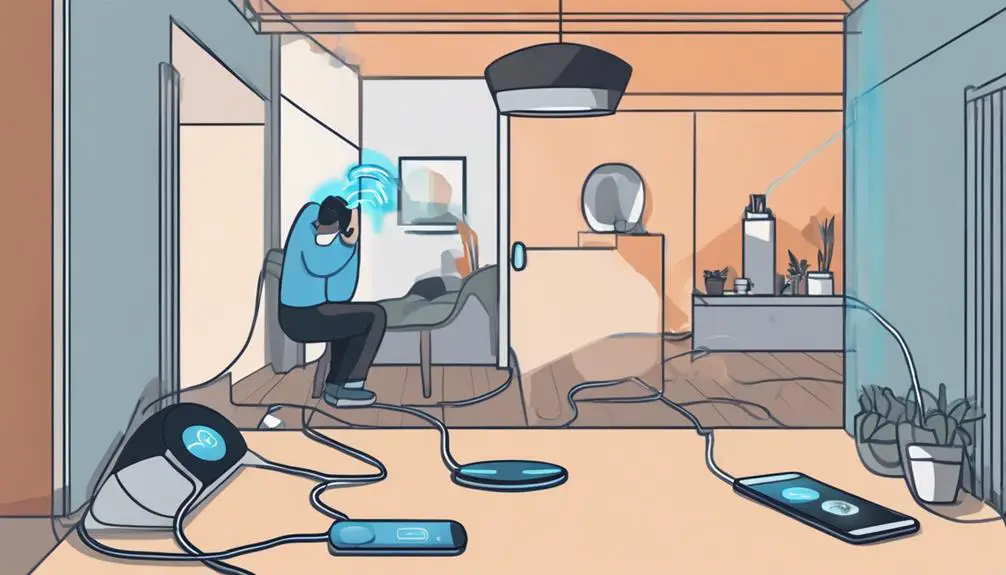Imagine the convenience of seamlessly making and receiving calls through your Home Assistant device, transforming your home into a smart communication hub. Setting up VoIP on your Home Assistant opens up a world of possibilities for hands-free calling and voice-controlled interactions.
As you navigate through the initial steps of integration, you will soon realize the potential this feature unlocks in enhancing your smart home experience.
Stay tuned to discover the intricacies of configuring VoIP on your Home Assistant device and revolutionize how you interact with your home environment.
Key Takeaways
- Integrate VoIP functionality for calling convenience.
- Configure SIP Softphone and access Home Assistant's IP.
- Customize Assist Pipeline for tailored voice control.
- Connect Grandstream HT801 for advanced telephony features.
Why VoIP for Home Assistant?
Discover the convenience of integrating VoIP with your Home Assistant setup for seamless communication capabilities.
By integrating VoIP, you can add a virtual telephone number to your Home Assistant instance, allowing you to make and receive calls directly through the platform.
This integration works by leveraging the SIP protocol, enabling you to call your Home Assistant from a SIP Softphone.
To set up VoIP on your Home Assistant, you'll need to configure a SIP Softphone on your preferred hardware and ensure you have access to Home Assistant's local IP address.
This local IP address is crucial for the VoIP integration to function correctly, as it allows your devices to communicate within your home network.
With VoIP integration, you can enhance the communication capabilities of your Home Assistant, making it a more versatile and efficient hub for all your smart home needs.
Necessary Equipment and Software
For setting up VoIP on your Home Assistant device, you'll need specific equipment and software to facilitate seamless communication integration. Start by acquiring a SIP Softphone, such as MicroSIP or Mizudroid, to enable making calls.
Ensure you have access to Home Assistant's local IP address and verify that the VoIP Integration port isn't obstructed by a firewall. The SIP Softphone must have the Opus codec activated to establish a connection with Home Assistant successfully.
To configure, dial Home Assistant's IP address and port from the SIP Softphone, activate the Allow Calls switch, and choose the desired Assistant Pipeline.
In case of any issues, troubleshoot by checking codec settings, resolving conflicting configurations, and addressing environmental differences to ensure smooth VoIP integration on your Home Assistant device. Remember, these steps are crucial for a hassle-free experience with SIP clients.
Configuring Assist Pipeline in Home Assistant
To optimize your VoIP setup on your Home Assistant device, smoothly transition into configuring the Assist Pipeline by fine-tuning your speech-to-text and text-to-speech functionality with Whisper and Piper options.
The Assist Pipeline in Home Assistant plays a crucial role in customizing your voice commands and responses. Whisper, an open-source speech-to-text model, provides accurate transcriptions but may require more resources. On the other hand, Piper, designed for Raspberry Pi 4, can quickly generate audio output, making it a great choice for efficient text-to-speech conversion.
When configuring the Assist Pipeline, consider the specific needs of your setup to ensure seamless operation. This configuration not only enhances the overall Voice Assistant functionality but also allows for personalized control of entities and tailored responses to your voice commands.
Setting up the Grandstream HT801
Setting up the Grandstream HT801 VoIP analog telephone adapter involves configuring SIP accounts, codecs, and network settings for seamless communication integration with Home Assistant. The Grandstream HT801 is designed to bridge the gap between analog phones and digital VoIP networks, enabling advanced telephony functionalities. By converting analog signals to digital, this device facilitates the transmission of voice data over IP networks. To set up the HT801, you need to input the necessary SIP account details, choose appropriate codecs for audio compression/decompression, and configure network settings to ensure smooth operation. Once connected to Home Assistant, the Grandstream HT801 opens up possibilities for VoIP integration, allowing you to control various devices using your analog phone.
| Configuration Steps | Description |
|---|---|
| Configure SIP Accounts | Input SIP account details such as username, password, server address, and port for VoIP connectivity. |
| Select Codecs | Choose audio codecs like G.711 or G.729 for voice compression to ensure optimal call quality. |
| Adjust Network Settings | Set up network parameters like IP address, subnet mask, gateway, and DNS servers for network access. |
Integrating VoIP Functionality
Enhance your Home Assistant device with seamless VoIP functionality by integrating a virtual telephone number for convenient calling.
- Select a compatible SIP Softphone like MicroSIP or Mizudroid for making calls.
- Access your Home Assistant's local IP address to enable VoIP functionality.
- Ensure the firewall port for VoIP Integration is open to avoid any calling issues.
Integrating VoIP into your Home Assistant setup is essential for adding calling functionality to your smart home system. By choosing the right SIP Softphone and configuring the necessary settings, you can enjoy the convenience of making calls directly from your Home Assistant device.
Remember to check that the firewall port is open, allowing seamless communication, and set up the Assist Pipeline to manage incoming and outgoing calls efficiently. With these steps in place, you'll have a fully functional VoIP system integrated into your Home Assistant for all your calling needs.
Frequently Asked Questions
How Do I Set up Voip at Home?
Setting up VoIP at home involves ensuring compatibility with your home network, configuring your router for port forwarding, and selecting a reliable VoIP service provider. Troubleshoot call quality issues by adjusting SIP protocol settings for seamless integration with smart devices.
How Do I Set up a Voip Phone Number?
To set up a VoIP phone number, choose from various providers for cost-effective communication. Enjoy benefits like clear calls and customizable features. Ensure security and compatibility during setup. Troubleshoot any issues promptly for a seamless experience.
How Do I Add Voice Assistant to Home Assistant?
To add voice integration in Home Assistant, toggle on Expose and Assist, configure entities, and test with voice commands. Enhance home automation by customizing sentences and intents. Smart speakers and virtual assistants provide voice control for your home devices.
How Does Home Assistant Talk to Devices?
To communicate with devices, Home Assistant integrates with them using various protocols. You configure network settings for seamless connectivity. Interact with your smart devices using voice commands and explore automation options. Ensure a secure Internet connection, prioritize data privacy, and troubleshoot effectively.
Can I Set Up a User Account on my Home Assistant Device Without Using VoIP?
Yes, you can set up a user account on your Home Assistant device without using VoIP. Simply navigate to the user account setup without VoIP instance option in the settings and follow the instructions to create a new account without the need for VoIP connection.
Conclusion
As you embark on your VoIP journey with Home Assistant, remember that every call is like a thread connecting you to the world.
By setting up VoIP, you're weaving a tapestry of communication that brings your smart home to life.
So grab your virtual telephone number, configure your SIP Softphone, and let the symphony of voices ring through your home like a sweet melody.
The future is calling, are you ready to answer?