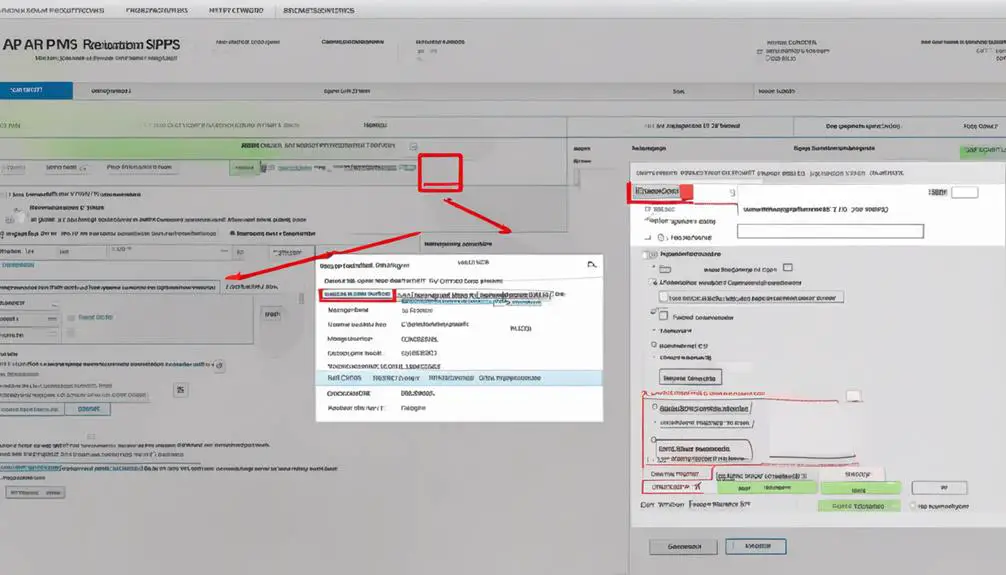When your VoIP.ms service encounters the frustrating 'No Registration Found' error, it's like trying to navigate through a maze with dead ends.
But fear not, as we have mapped out a clear path to troubleshooting success.
By exploring the various possible causes, ensuring your network is in top shape, and fine-tuning your account and device settings, you are on the brink of resolving this vexing issue.
Stay with us to uncover the essential steps to restore your VoIP service seamlessly.
Key Takeaways
- Check and correct trunk settings in FreePBX for proper configuration.
- Verify network connectivity and troubleshoot any firewall or SIP-ALG issues.
- Monitor registrations in FreePBX or VoIP.ms portal for any dropped registrations.
- Capture and analyze network data to identify packet loss or delays affecting registration.
Possible Causes for Registration Error
If you encounter a registration error with VoIP.ms, it's crucial to investigate the possible causes thoroughly to pinpoint the exact issue and resolve it effectively. One common reason for registration errors is incorrect trunk configuration settings in FreePBX. Ensure that the trunk settings match the requirements provided by VoIP.ms to establish a successful connection.
Network issues can also lead to registration problems. Check your firewall settings to make sure they aren't blocking the VoIP.ms connection. Additionally, verify if SIP-ALG is disabled, as it can interfere with the registration process. Monitoring registrations in FreePBX or using the Asterisk CLI can help you identify any issues that may be causing the registration error.
If all settings appear to be correct, but you're still facing registration problems, it's advisable to reapply the trunk settings in FreePBX. Sometimes, simply reconfiguring the settings can resolve the issue. Lastly, check the VoIP.ms portal for any dropped registrations, as this could indicate a problem on the provider's end. By following these steps, you can troubleshoot and fix registration errors with VoIP.ms efficiently.
Check Network Connectivity
First, ensure that your PBX can establish a connection with VoIP.ms servers by conducting a network connectivity check.
Next, verify that there are no firewall restrictions impeding communication between your PBX and VoIP.ms.
Lastly, confirm that your network settings facilitate the smooth transmission of SIP traffic between the PBX and VoIP.ms to troubleshoot any registration issues effectively.
Network Troubleshooting Steps
Begin by examining the network connectivity between your PBX and VoIP.ms servers to troubleshoot any registration issues effectively. Use tools like Wireshark to capture and analyze network activity, checking for dropped packets and communication delays. Verify responses from VoIP.ms to PBX packets to ensure smooth communication.
Look out for any signs of packet loss or network delays that could impact successful registration with VoIP.ms. It's crucial to maintain stable and reliable network connectivity between your PBX and VoIP.ms servers for seamless registration.
Share any captured network data with VoIP.ms for further assistance in troubleshooting and resolving registration problems.
Connectivity Testing Methods
To check network connectivity for troubleshooting VoIP.ms registration, start by performing a ping test from your PBX to the VoIP.ms server. Here are some steps to help you assess your network connection:
- Use tools like traceroute to identify any network hops causing connectivity issues.
- Check firewall settings to ensure that traffic to and from the VoIP.ms server isn't being blocked.
- Verify that the PBX has a stable internet connection with sufficient bandwidth for VoIP calls.
- Test connectivity by attempting to register a softphone or SIP device directly to the VoIP.ms server.
Verify VoIP.ms Account Settings
Check that your VoIP.ms account is active and correctly configured with the appropriate SIP credentials. To ensure smooth communication between your PBX system and VoIP.ms, follow these steps to verify your account settings:
| Steps to Verify VoIP.ms Account Settings | Actions | Details |
|---|---|---|
| 1. SIP Server and Port Settings | Check | Match those in your PBX system. |
| 2. Registration String | Verify | Matches the provided information. |
| 3. SIP Username, Password, Server Details | Confirm | No typos or errors exist. |
| 4. Firewall and Network Settings | Double-check | Ensure they do not block communication. |
Review VoIP Device Configuration
Check your SIP credentials to ensure they match the details provided by VoIP.ms.
Verify the codec settings in your VoIP device are correctly configured.
Confirm that your network connectivity aligns with VoIP.ms requirements for successful registration.
Check SIP Credentials
Ensure that your VoIP device configuration accurately reflects the SIP credentials provided by VoIP.ms for successful registration. When troubleshooting, follow these steps:
- Verify that the SIP username, password, and server settings match VoIP.ms information.
- Double-check for typos or errors in the SIP credentials that may hinder registration.
- Confirm the accuracy of the SIP server address and port settings for connection establishment.
- Review and adjust the SIP credentials in your VoIP device configuration settings to resolve registration issues with VoIP.ms servers.
- Troubleshoot any connection problems by ensuring that the SIP credentials are correctly entered and aligned with VoIP.ms requirements.
Verify Codec Settings
Review your VoIP device's codec settings to ensure compatibility with VoIP.ms for successful registration.
Start by accessing your VoIP device's system menu or web interface. Look for the codec settings section, where you can see the supported codecs. Compare these with the codecs recommended by VoIP.ms. If there's a mismatch, adjust the settings on your device to align with VoIP.ms requirements.
Remember that proper configuration is crucial to avoid registration issues. Contact VoIP.ms support for guidance if needed.
Confirm that your VoIP phone system is set up to use the appropriate codecs for seamless communication over the Internet.
Ensuring device compatibility through correct codec settings is essential for a smooth registration process with VoIP.ms.
Confirm Network Connectivity
To ensure a seamless registration process with VoIP.ms, begin by confirming that your VoIP device is appropriately connected to the network and configured in alignment with VoIP.ms requirements.
- Verify the network settings on your VoIP device match VoIP.ms requirements.
- Check for any firewall or router configurations blocking communication.
- Confirm SIP credentials on the VoIP device match VoIP.ms provided credentials.
- Troubleshoot network issues like bandwidth limitations or congestion.
- Ensure there are no router configurations affecting connectivity to VoIP.ms servers.
Troubleshoot Firewall and Router Settings
Check that your firewall settings permit SIP traffic (port 5060) and RTP traffic to pass through to the PBX. Ensure SIP ALG is disabled on the router to prevent interference with SIP signaling. Verify that QoS settings prioritize VoIP traffic for call quality and registration stability. Confirm the router firmware is up to date to avoid known issues affecting SIP registration. Double-check for any blocked VoIP.ms servers or IP ranges causing registration failures.
| Firewall & Router Settings | |
|---|---|
| Action Steps | Description |
| Check SIP ALG | Disable to prevent SIP signal interference. |
| Verify QoS | Prioritize VoIP traffic for better call quality. |
| Update Firmware | Ensure router firmware is current to avoid issues. |
Contact VoIP.ms Support for Assistance
For prompt resolution of registration issues, reach out to VoIP.ms support via their ticket system with specific details about your setup and encountered errors. VoIP.ms offers comprehensive troubleshooting guidance tailored to help you overcome registration problems effectively.
Here's how you can benefit from contacting VoIP.ms support:
- Submit a Detailed Support Ticket: Provide specific information about your phone setup and the registration errors you're facing.
- Responsive Support Team: Expect a knowledgeable and quick response from VoIP.ms support to address your registration concerns promptly.
- Utilize Support Resources: Tap into VoIP.ms support resources to troubleshoot and resolve any registration-related issues efficiently.
- Get Expert Help: Leverage the expertise of VoIP.ms support to navigate through any complex registration challenges you may encounter.
- Receive Guidance: Benefit from VoIP.ms's guidance on optimizing your settings and ensuring a high Quality of Service (QoS) for your data packets.
Implementing Advanced Troubleshooting Steps
If you're encountering persistent registration issues despite initial troubleshooting attempts, implementing advanced steps can help pinpoint and resolve intricate VoIP.ms configuration challenges.
Start by using Wireshark to capture and analyze network activity. Check for responses from the VoIP.ms provider to PBX packets for valuable insights.
Experiment with different registration timeout settings like 60s or 30s to test their impact on the issue. Share the captured data with VoIP.ms for clarification on registration failures. Adjust the timeout settings based on your findings to potentially enhance registration stability and resolve the unregistered status.
Performing thorough network analysis through tools like Wireshark will provide a detailed view of the registration process and help identify any anomalies that might be causing the problem.
Frequently Asked Questions
How Do I Troubleshoot My Voip Phone?
To troubleshoot your VoIP phone, check call quality, network connectivity, audio, echo, configuration, firewall, router compatibility, codec, SIP registration, and power outages. Ensure your settings are correct and restart if needed for optimal performance.
What Is a Common Problem When Using Voip as a Method of Communication?
Experiencing network issues with VoIP? Firewall settings, codec problems, and SIP provider glitches could be to blame. Check router configuration, NAT traversal, and bandwidth limitations. Ensure DNS settings, quality of service, and jitter issues are in check.
Why Is Voip Not Receiving Incoming Calls?
If VoIP isn't getting incoming calls, ensure your call forwarding is set to direct calls correctly. Check network, firewall, and router settings for SIP registration and port forwarding. Verify codec, bandwidth, DNS, and NAT traversal compatibility for seamless communication.
Why Can't I Make Outgoing Calls on Voip?
Having trouble making outgoing calls on VoIP? Check your network configuration, VoIP settings, and SIP registration. Ensure proper internet connectivity and troubleshoot any call setup errors. Follow these steps to improve call quality.
Is the Fix for Internal Server Error in VoIP.ms Similar to the No Registration Found Issue?
When encountering the voip internal server error troubleshooting, it’s important to follow the specific steps provided by VoIP.ms to resolve the issue. While the fix for this error is similar to the no registration found issue, it’s crucial to carefully troubleshoot and address each problem separately for a successful resolution.
Conclusion
Just as a ship navigates through stormy seas, troubleshooting VoIP.ms requires patience and perseverance.
By following the steps outlined in this guide, you can steer your communication system back on course.
Remember, even in the face of challenges, smooth sailing is possible with determination and the right tools at hand.
Stay vigilant, adapt, and soon you'll find clarity and stability in your VoIP registration.