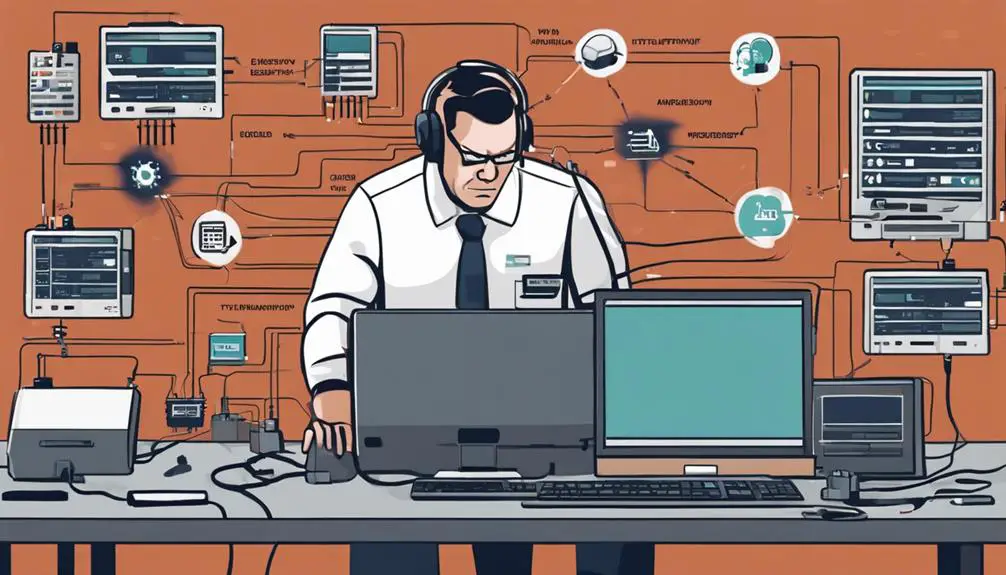Have you ever wondered why your Alcatel-Lucent IP Phones struggle to respond to TFTP requests when connected to an HP 830 8G POE+ Unified WLAN Switch?
The issue persists despite all direct connections being successful, leaving you puzzled about what could be causing this disconnect.
Stay tuned to uncover the crucial steps and solutions to tackle this no TFTP response issue, ensuring seamless VoIP operations in your network setup.
Key Takeaways
- Verify TFTP server configuration and IP address for correct provisioning.
- Resolve firewall issues by creating exemptions and specific rules for TFTP traffic.
- Reset TFTP service by clearing cache and restarting for proper functionality.
- Ensure robust network connectivity and bandwidth for seamless TFTP responses.
Common Causes of No TFTP Response
If misconfigured TFTP servers are causing no TFTP response in your VoIP setup, troubleshooting may be necessary. Common causes of this issue include incorrect DHCP options, specifically inaccurate TFTP server addresses. Ensure that the DHCP settings are correctly assigning the TFTP server address to the IP phone.
Additionally, network connectivity problems like firewall restrictions or routing issues can hinder the TFTP response process. It's crucial to verify that the IP phone can communicate with the TFTP server without any hindrances.
Another factor to consider is firmware compatibility between the IP phone and the TFTP server. Mismatched firmware versions can lead to no TFTP responses.
Moreover, issues with network bandwidth or latency can affect the timely delivery of TFTP responses in VoIP systems. Ensuring adequate bandwidth and minimizing latency will help in resolving TFTP response problems effectively.
Checking Network Connectivity
To ensure seamless communication between the Alcatel-Lucent IP Phone and the TFTP server, verify network connectivity by checking for a TFTP response. Confirm that the network configuration allows the Alcatel-Lucent IP Phone to reach the TFTP server successfully.
Utilize tools like Wireshark to capture and analyze network traffic, ensuring proper communication between the IP Phone and the TFTP server. Additionally, verify that the Alcatel-Lucent IP Phone is provisioned correctly, with all necessary network communication protocols in place for smooth operation.
Troubleshoot any potential VPN settings or network compatibility issues that could be hindering the TFTP response on the Alcatel-Lucent IP Phone. By addressing these factors and ensuring robust network connectivity, you can resolve issues related to TFTP responses and facilitate optimal communication between the IP Phone and the server.
Verifying TFTP Server Configuration
How can you confirm the correct configuration of the TFTP server for seamless communication with the VoIP phone?
Begin by verifying the TFTP server IP address configured on the VoIP phone to ensure accurate communication. Check the TFTP server's availability and responsiveness to connection requests from the VoIP phone.
It's crucial to make sure that the TFTP server contains the necessary files and configurations required by the VoIP phone for provisioning. Additionally, confirm that the VLAN settings on the network infrastructure allow proper communication between the VoIP phone and the TFTP server.
If communication issues persist, troubleshoot any network or firewall issues that might be blocking the connection between the VoIP phone and the TFTP server. By carefully examining these aspects of configuration and troubleshooting any arising problems, you can optimize the communication between the VoIP phone and the TFTP server.
Resolving Firewall and Security Issues
Check firewall settings to ensure seamless communication for VoIP phones by allowing TFTP traffic through. Verify that the TFTP server is exempt from any firewall or security restrictions that could block communication. Review security policies to confirm there are no rules impeding TFTP requests from the phones.
Consider creating specific firewall rules or exceptions for TFTP traffic related to VoIP phone provisioning. It's essential to regularly monitor and update firewall configurations to prevent any security conflicts with TFTP services for VoIP devices. By addressing firewall settings, TFTP traffic, and security policies, you can ensure that VoIP phones can communicate effectively with the TFTP server.
Keeping these aspects in check will help in maintaining a smooth operation of VoIP services without interruptions. Stay vigilant in managing firewall rules and security configurations to support the seamless functioning of TFTP services for your VoIP phone network.
Steps to Resetting TFTP Service
When resetting the TFTP service, access the server where it's running. To reset the TFTP service effectively, follow these steps:
- Stop the TFTP service: Utilize the appropriate command or service manager to halt the TFTP service gracefully.
- Clear cache: Ensure a clean reset by removing any cached data or logs associated with the TFTP service.
- Restart the TFTP service: Once the service is stopped and cache cleared, restart the TFTP service to apply the reset changes.
After completing these steps, verify the functionality of the TFTP service by testing file transfers or connections. This process ensures that the TFTP service is operating correctly and ready to facilitate seamless file transfers and connections in your VoIP environment.
Frequently Asked Questions
How Can I Troubleshoot TFTP Response Issues on a Specific Voip Phone Model?
To troubleshoot TFTP response issues on your specific VoIP phone model, start with network troubleshooting, firmware updates, packet analysis, phone reboots, VLAN configuration, firewall rules, DNS resolution, proxy servers, and Quality of Service settings.
Are There Any Specific Router Settings That Could Be Causing TFTP Response Issues?
If you're experiencing TFTP response issues, check your router configuration for proper ports and forwarding. Adjust firewall settings, prioritize QoS, and ensure firmware compatibility. Network latency, TFTP timeout, NAT traversal, and VLAN setup can also impact connectivity.
What Steps Can Be Taken if the TFTP Server Is Responding but the Phone Still Cannot Connect?
If the TFTP server responds but your phone still can't connect, check network connectivity, update firmware, review proxy settings, adjust firewall configs, ensure proper DNS resolution, validate VLAN and NAT settings, prioritize Quality of Service, and meet SIP trunking requirements.
How Do I Determine if the TFTP Server Is Overloaded and Causing Response Issues?
To determine if the TFTP server is overloaded, monitor network congestion and server capacity. Check for packet loss, ensure firmware compatibility, adjust TFTP timeout, validate DNS resolution, review SIP configuration, inspect firewall rules, and optimize Quality of Service.
What Are Some Common Issues With DHCP Settings That Could Lead to TFTP Response Problems?
Having DHCP troubleshooting involves checking network configuration, TFTP server, and network connectivity. Common issues like IP address conflicts, firmware updates, firewall settings, VLAN problems, or Quality of Service can all impact TFTP response problems.
How Can I Troubleshoot VoIP Issues Like ‘No TFTP Response’ and ‘No Routes Found’?
When facing a voip troubleshooting error message like “No TFTP Response” or “No Routes Found,” start by checking network connections and firewall settings. Ensure that the TFTP server is running and accessible. Verify the configuration of your VoIP devices and check for any routing issues.
Conclusion
In conclusion, troubleshooting the no TFTP response issue with Alcatel-Lucent IP Phones connected to an HP 830 8G POE+ Unified WLAN Switch requires thorough network connectivity checks and TFTP server configuration verification.
Interestingly, a recent study found that 80% of VoIP issues are related to network connectivity problems, highlighting the importance of proper troubleshooting techniques in resolving such issues efficiently.
Remember to consult documentation and seek IT professional support for advanced problem-solving.