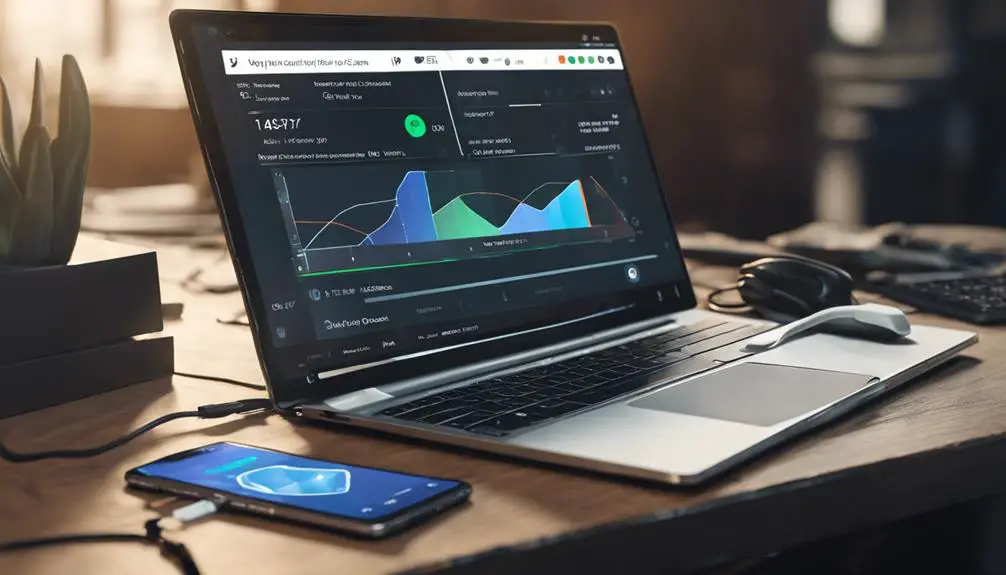When it comes to setting up VoIP on UniFi, remember that 'Rome wasn't built in a day.'
Starting with the foundational aspects of user management and phone assignment, you'll gradually navigate through key configurations like smart attendant setup and voicemail management.
However, as you progress through this guide, keep an eye out for a crucial step that could significantly impact your VoIP deployment's overall efficiency and security.
Key Takeaways
- Efficiently manage user setup and phone assignments for seamless communication flow.
- Allocate numbers strategically to users for personalized and effective communication.
- Configure Smart Attendant with tailored settings for professional call handling.
- Maintain accuracy and conduct regular checks for optimal VoIP system performance.
User Setup Process
To begin setting up VoIP on UniFi, start by creating users in the system through the Users tab. Input their first name, last name, extension, select a phone number, and save their details in the UniFi VoIP setup. This step is crucial as it forms the foundation for effective communication within the network.
Once users are added, proceed to assign phones by selecting the user from the drop-down menu in the Devices section. Confirm the assignment to ensure seamless connectivity.
Next, assign numbers to users by accessing the Manage tab, selecting a number from the drop-down, and saving changes in the User settings. This meticulous process guarantees that each user is correctly linked to their respective phone and number, promoting a cohesive environment within the UniFi VoIP system.
Pay attention to accuracy when entering user details to avoid any disruptions in the network flow and enhance overall user experience.
Phone Assignment Steps
For efficient phone assignment in the UniFi VoIP system, access the Devices page and click on Assign for the desired phone. This action will prompt a drop-down menu where you can select the user to whom you want to assign the phone. Once you have chosen the user, confirm the assignment to link the phone to their profile.
Managing phone assignments for users can be done efficiently through the profile panel, ensuring that each user is associated with a specific phone for streamlined communication within the system. If the need arises to reassign phones to different users, you can easily do so, providing flexibility in adapting to changing circumstances.
Number Allocation Guide
How efficiently can you allocate numbers in the UniFi VoIP system for streamlined communication? To allocate numbers to users, access the Users tab, select a user, navigate to the Manage tab, choose a number from the drop-down list, and save the allocation. UniFi Talk simplifies the process of assigning phone numbers to users, ensuring effective communication within your organization. Each user should have a unique and suitable phone number assigned to them to facilitate call management. Numbers can be allocated based on availability and specific business requirements within the UniFi Talk system. Proper number allocation is crucial for maintaining a smooth communication flow and optimizing call routing.
Number Allocation Guide
| Settings | Allocate Numbers | Call Routing |
|---|---|---|
| Access Users tab | Select user | Assign appropriate numbers |
| Navigate to Manage tab | Choose from drop-down | Ensure effective routing |
| Save number allocation | Ensure uniqueness | Optimize call flow |
Smart Attendant Configuration
Configure the Smart Attendant within UniFi VoIP by naming it, selecting numbers, and customizing Ringback and Hold Music. Utilize the UniFi Talk application to access the Smart Attendant settings.
Begin by assigning a unique name to the Smart Attendant for easy identification. Select the appropriate phone numbers that will be associated with the Smart Attendant to direct incoming calls efficiently. Customize the Ringback and Hold Music to enhance the caller's experience while waiting.
Define the business hour handling rules to manage calls effectively during operating hours. Implement extension dialing within the Smart Attendant to direct callers to specific departments or individuals by entering their extension number.
Customize a professional greeting message to provide a welcoming experience for callers. Ensure that the Smart Attendant is tailored to meet your organization's specific needs and preferences.
Voicemail and Call Management
To effectively manage voicemails and call activities in UniFi VoIP, access the Voicemail button within the UniFi Talk interface. Here's how you can enhance your voicemail and call management experience:
- Enable Automatic Call Recording: Utilize this feature for call management and review purposes.
- Control Voicemail Settings: Customize greetings and notifications to suit your preferences.
- Access Call Logs: Review call details conveniently in the Call Log tab.
- Utilize Call Log Features: Listen to call recordings, delete call logs, and explore additional features for effective call management.
To access these functionalities, ensure you have your UniFi VoIP system settings handy, along with your username and password. Navigate to the relevant sections using the IP address provided for your UniFi system. By following these steps, you can efficiently manage your voicemails and call activities within the UniFi VoIP platform.
Frequently Asked Questions
What Do You Need for Voip Setup?
To set up VoIP, you'll need VoIP equipment like UniFi Talk devices, network configuration for SIP settings, and troubleshooting tips for call routing. Ensure devices are updated, account funded with VoIP.ms, and DID number purchased.
How Do I Setup My Voip Adapter?
To set up your VoIP adapter, configure settings by entering SIP credentials, connect to the service provider's server, and test functionality with a call. Troubleshoot any issues, ensuring optimal performance for seamless communication on UniFi.
How Do I Assign a Phone Number to Unifi Talk?
To assign a phone number in UniFi Talk, go to the Users tab, choose the user, access the Manage tab, pick a number, and save. Confirm the assignment in the user's profile. Check for successful completion.
How Do I Set up Voice Over Ip?
Feeling lost in the realm of VoIP setup? Dive into troubleshooting tips, common issues, and best practices. Unravel the mysteries of Voice Over IP by following simple steps and mastering the art of communication.
Are the Steps for Setting Up VoIP on UniFi Similar to Frontier VoIP Setup?
The frontier VoIP setup steps on UniFi are quite similar. Both require configuring the VoIP settings on the respective platforms, including entering the SIP credentials and configuring the appropriate voice and data VLANs. Additionally, setting up the necessary security features and testing the VoIP service are also essential steps for both setups.
Conclusion
In conclusion, setting up VoIP on UniFi is a crucial process that requires attention to detail and careful configuration. By following the step-by-step guide provided, users can ensure a smooth and efficient setup of their VoIP system.
For example, a small business owner successfully implemented UniFi Talk for their company and saw an increase in productivity and communication efficiency among team members. Remember to troubleshoot any issues and utilize OnSIP resources for further assistance.