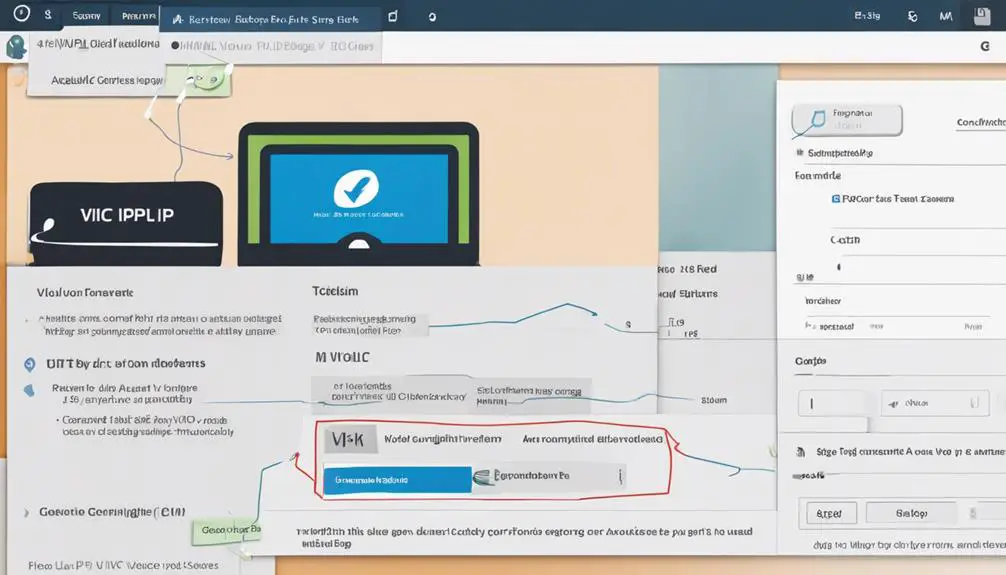Feeling overwhelmed by the labyrinth of VoIP setup for Vicidial? Don't fret; unravel the complexities with a structured approach that simplifies the process.
From choosing the right VoIP provider to fine-tuning performance, each step holds the key to seamless integration.
Discover the secrets behind optimizing call quality and efficiency in a few simple steps.
Key Takeaways
- Choose VoIP providers with call center experience and reliable quality.
- Configure SIP trunk securely with authentication methods.
- Test thoroughly, troubleshoot promptly for smooth operation.
- Implement security measures like IP whitelisting for enhanced protection.
Selecting the Right VoIP Provider
When setting up VoIP for Vicidial, ensure you carefully select a VoIP provider that meets specific criteria for call quality, reliability, pricing, and customer support. Look for VoIP providers with a proven track record in serving call centers and handling high call volumes efficiently. It's crucial that the provider you choose has experience in integrating with Vicidial to ensure seamless compatibility with the platform.
Evaluate the call quality offered by the VoIP provider, as this will directly impact the communication experience within your Vicidial setup. Opt for a provider that can guarantee clear and reliable calls, minimizing any disruptions during important customer interactions. Additionally, consider the reliability of the provider's network infrastructure to ensure that your Vicidial system operates smoothly without frequent downtime.
Pricing is another critical factor to consider. While you want to ensure quality service, you also need to manage costs effectively. Seek a VoIP provider that offers competitive pricing options tailored to your call volume requirements.
Lastly, prioritize customer support when selecting a VoIP provider for Vicidial. Responsive and knowledgeable support can help address any issues swiftly, keeping your system running efficiently.
Configuring Vicidial for VoIP Integration
To configure Vicidial for VoIP integration, focus on:
- Setting up Server SIP Configuration
- Ensuring proper Agent Phone Setup
- Configuring Trunk settings
These steps are crucial for seamless communication and efficient call routing within Vicidial.
Server SIP Configuration
For optimal VoIP integration in Vicidial, start by configuring the server's SIP settings to establish seamless communication channels.
To set up a SIP trunk on Vicidial, navigate to the Carrier settings and input the required details such as the SIP server address, authentication details, and codec settings. Ensure accuracy in entering this information to enable VoIP functionality.
Additionally, verify that the DTMF mode aligns with your VoIP provider's requirements for smooth call operations.
Proper configuration of SIP protocols is crucial for facilitating VoIP calls within Vicidial. By meticulously adjusting these settings and verifying the SIP configuration, you pave the way for efficient and effective VoIP communication through Vicidial.
Agent Phone Setup
Ensure seamless integration of agent phones with Vicidial for VoIP functionality by configuring SIP softphones like X-Lite or Eyebeam. To set up your agent phones correctly, you need to configure them with the Vicidial carrier settings, SIP trunk details, and appropriate Username. Additionally, ensure that the Dial plan entry is correctly configured to enable smooth communication between the agent phones and Vicidial. Below is a table outlining the necessary steps for configuring agent phones:
| Steps | Description |
|---|---|
| Vicidial Settings | Configure carrier settings and SIP trunk details. |
| Username Setup | Assign a unique Username for each agent phone. |
| Dial Plan Entry | Set up the Dial plan entry for seamless integration. |
Trunk Configuration
Start by configuring the SIP trunk settings in Vicidial for smooth VoIP integration. Enter the Carrier name, username, and password provided by your VoIP service provider.
Define the SIP trunk with the necessary parameters like host, secret, and DTMF mode to establish a secure connection. Ensure to create Dialplan Entries to direct calls efficiently and enable AGI call logging for comprehensive call management.
Verify that the global strings match the carrier name accurately to avoid any discrepancies in call routing. Proper configuration of the SIP trunk settings is crucial to guarantee seamless communication between Vicidial and your VoIP service.
Double-check all settings for accuracy and consistency to prevent any disruptions in your call operations.
Setting Up SIP Trunk in Vicidial
When setting up a SIP trunk in Vicidial, you need to focus on:
- SIP Trunk Configuration:
Ensure to configure the SIP trunk with the necessary authentication methods and establish a connection with a reliable proxy server.
- Provider Setup Process:
Follow the provider's guidelines to set up the SIP trunk properly and ensure a seamless connection between your system and the service provider.
- Testing:
Thoroughly test the setup to identify any potential issues or misconfigurations that may affect the performance of the SIP trunk.
- Troubleshooting:
In case of any problems or errors, troubleshoot the SIP trunk setup to resolve issues promptly and ensure smooth operation within Vicidial.
SIP Trunk Configuration
For enhanced call handling efficiency and secure provisioning in Vicidial, consider configuring the SIP trunk with either Digest or IP Authentication methods.
- Utilize Digest Authentication: Enhances security by encrypting passwords for seamless authentication.
- Set Up Carrier Settings: Define the carrier details like address and port for proper communication.
- Choose IP Authentication: Simplifies provisioning without the need for a registration string.
- Establish US Proxy Server: Optimal for handling call capacities efficiently within Vicidial.
Provider Setup Process
Enhance your Vicidial setup by seamlessly transitioning from configuring SIP trunk settings to delving into the Provider Setup Process, crucial for establishing a robust communication framework.
When setting up a SIP trunk in Vicidial, consider utilizing a US proxy server for enhanced efficiency. Configure your carrier settings with Digest or IP Authentication methods within Vicidial to ensure seamless integration.
Input the IP address into the portal or register the switch to activate the SIP trunk. Efficiently handle high call capacity by meticulously configuring settings within Vicidial.
For detailed guidance, video tutorials are available to visually assist you through the process of setting up the SIP trunk in your Vicidial Call Center.
Testing and Troubleshooting
To ensure the successful setup of the SIP trunk in Vicidial, thoroughly test and troubleshoot its connectivity and quality by following these precise steps.
- Test SIP trunk connectivity by making test calls within Vicidial.
- Troubleshoot any audio quality issues by adjusting codec settings.
- Verify SIP trunk registration status in Vicidial's carrier settings.
- Check firewall settings to ensure proper SIP trunk traffic flow.
Configuring VoIP Dial Plan
Consider incorporating a range of specific dial plan entries to effectively route calls in Vicidial. By defining the dial plan with AGI call logging integration, you can efficiently manage call details. Utilize the Dial command with proper parameters for call handling, ensuring seamless communication. Adding a Hangup command at the end of the desired actions helps in call completion. The VoIP dial plan configuration should prioritize accuracy and efficiency to enhance overall performance.
Dial Plan Entries for Vicidial
| Command | Description |
|---|---|
| Dial | Initiates a call with specified parameters. |
| AGI | Enables AGI call logging for detailed tracking. |
| Hangup | Terminates the call once actions are completed. |
| VoIP Configuration | Configure VoIP settings for optimal routing. |
Establishing SIP Trunk Security Measures
To bolster the security of your SIP trunk in Vicidial, implement an IP whitelist to restrict access to authorized personnel only, ensuring strict control over system interactions.
By whitelisting specific IP addresses provided in confirmation emails, you can secure access to your Vicidial carrier and limit it to trusted sources. This authentication method enhances the overall protection of your SIP trunk, safeguarding it against potential external threats.
Remember to continuously monitor and update the whitelist to ensure that access is restricted to only those who require it. If you encounter any challenges or need further guidance on enhancing the security of your SIP trunk in Vicidial, don't hesitate to reach out for support.
Your proactive approach to implementing these security measures will contribute significantly to the overall safety and integrity of your VoIP system.
Testing and Optimizing VoIP Performance
Enhance the performance of your VoIP system in Vicidial by conducting test calls with varying volumes to evaluate its functionality under different loads. Utilize tools like Wireshark to analyze network traffic and diagnose any call quality issues that may arise during testing.
Make changes according to the analysis to optimize codec settings, striking a balance between audio quality and bandwidth consumption for VoIP calls. Implement Quality of Service (QoS) settings on routers to prioritize VoIP traffic, ensuring better performance and call quality.
Monitor metrics such as jitter, latency, and packet loss closely to fine-tune VoIP performance in Vicidial. By actively testing and optimizing your VoIP setup, you can ensure that your system operates at its peak efficiency, providing a seamless communication experience for your users.
Frequently Asked Questions
How to Setup IP Address in Vicidial?
To set up the IP address in Vicidial, access the Admin section, navigate to System Settings, and input the IP address in the designated field. Ensure accurate IP assignment for proper network configuration, enhancing network settings and address setup for seamless VoIP functionality.
How Can I Add a Carrier to Vicidial?
To add a carrier to Vicidial, access the admin panel, navigate to Carriers, and input Registration String with carrier credentials. Customize Account Entry parameters, define Globals String, and save settings after configuring SIP trunk details for seamless carrier integration.
Is Vicidial a VoIP?
Yes, Vicidial is a VoIP software that leverages VoIP technology for call center operations. It integrates with VoIP hardware, using various protocols and codecs for efficient communication. Vicidial's VoIP integration enhances call quality and productivity.
How Do I Register SIP in Vicidial?
To register SIP in Vicidial, configure codecs, set up extensions, and troubleshoot connectivity. Ensure dial plan entries are optimized. Test call quality rigorously. Vicidial transforms with your mastery, making SIP setup a breeze.
Can the Steps for Setting up VoIP With BT be Applied to Vicidial as Well?
Yes, the steps for setting up VoIP with BT can be applied to Vicidial as well. Vicidial is compatible with BT’s VoIP services, and the setup process is very similar to setting up VoIP with BT. Just follow the same steps and you’ll be up and running in no time.
Conclusion
As you reach the end of your VoIP setup journey for Vicidial, envision yourself as a skilled navigator navigating through a vast ocean of communication possibilities.
Just like a captain steering a ship towards its destination, you have successfully configured your VoIP system to sail smoothly and efficiently.
Keep honing your skills, troubleshooting any obstacles, and optimizing performance to ensure a seamless voyage for your communication needs.
Fair winds and following seas await you in the world of Vicidial VoIP.