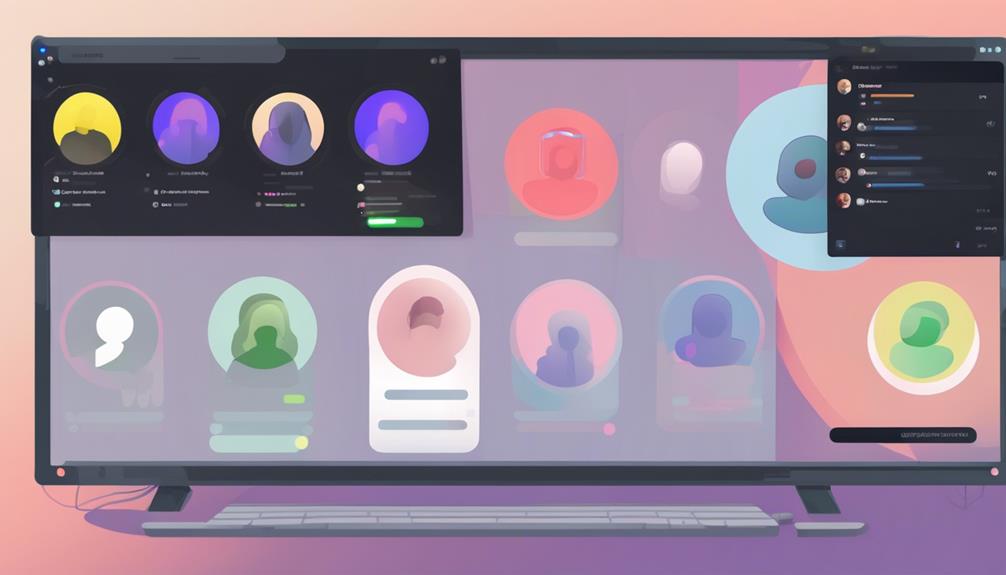To optimize Discord's VoIP features, think of it like tuning an instrument – precise adjustments yield harmonious results. From refining audio settings to syncing Discord with external platforms, this guide offers a roadmap to elevate your communication game.
By mastering these strategies, you can transform your digital interactions, boost productivity, and troubleshoot technical hitches seamlessly. Whether you're a seasoned user or new to the platform, unlocking the full potential of Discord's VoIP features is within reach.
Key Takeaways
- Enable Push-to-Talk and noise suppression for clearer communication.
- Choose suitable audio devices and adjust volume levels for enhanced quality.
- Optimize audio settings for efficiency and smoother conversations.
- Troubleshoot common issues and ensure proper setup for distortion-free communication.
Setting up Push-to-Talk Feature
To set up the Push-to-Talk feature in Discord, navigate to the Voice & Video settings where you can enable this function for clearer communication by holding down a specific key while speaking. This feature enhances your VOIP experience on Discord by allowing you to transmit your voice only when you intend to, reducing background noise and ensuring that your messages come through crystal clear.
Customizing the Push-to-Talk key to a button that suits you best adds a personal touch to your communication style. By enabling Push-to-Talk in Discord, you create a more professional and organized environment, especially beneficial for streamers, gamers, and group discussions where voice activation might lead to unwanted interruptions.
With Push-to-Talk, you have control over when your voice is transmitted, fostering a smoother and more controlled communication flow within your Discord channels. Join the ranks of savvy Discord users who optimize their experience with this essential feature.
Enabling Noise Suppression for Clarity
Enhance your voice communication quality on Discord by activating the noise suppression feature in your settings. By enabling noise suppression on your Discord server, you can enjoy clearer voice chat experiences.
This feature utilizes advanced AI technology to filter out background noises such as keyboard clicks, fan humming, and other distractions, ultimately improving call clarity. Adjusting the noise suppression level to your preference ensures an optimal communication environment tailored to your needs.
Not only does noise suppression enhance call quality, but it also creates a more professional atmosphere by eliminating unwanted sounds that can disrupt conversations. Take advantage of Discord's noise suppression feature to transform your voice chats into focused and distraction-free interactions, making your communication more effective and enjoyable for all participants.
Adjusting Voice Settings for Quality
To optimize your voice settings in Discord, navigate to the Voice & Video section in your settings.
Here, you can fine-tune noise suppression to reduce background noise, adjust echo cancellation options for clearer audio, and manage bandwidth usage for smoother communication.
These adjustments will enhance the quality of your voice chat experience significantly.
Noise Suppression Settings
Considering the diverse range of Discord's noise suppression settings, users can finely tune their voice quality for optimal communication clarity. Discord's noise suppression feature utilizes advanced algorithms to filter out background noises, ensuring clear voice transmission.
By adjusting these settings, you can reduce unwanted sounds during calls, enhancing the overall audio experience on Discord. Whether it's eliminating keyboard clatter or minimizing ambient noises, the noise suppression tool allows you to customize the level of noise reduction based on your preference.
Experimenting with different noise suppression levels enables you to find the perfect balance between voice clarity and background noise elimination, making your Discord calls more enjoyable and professional. Mastering these settings will significantly enhance your voice communication on Discord.
Echo Cancellation Options
In Discord, optimizing the echo cancellation options within voice settings can significantly enhance the quality of your audio during voice chats. When adjusting these settings, consider the following:
- Reducing Echo: Enable echo cancellation to minimize reverberations in your voice chat.
- Improving Clarity: Adjust the echo cancellation strength to achieve clearer communication.
- Enhancing Audio Quality: Experiment with different echo cancellation options to find the best setting for your voice over internet protocol conversations.
- Creating a Smoother Experience: Utilize Discord's echo cancellation feature to ensure a seamless and enjoyable voice chat environment for all participants.
Bandwidth Usage Adjustments
When fine-tuning Discord's voice settings for optimal audio quality, adjusting bandwidth usage becomes crucial in ensuring clear communication without excessive consumption.
To reduce bandwidth usage, consider lowering the bitrate in Discord's voice settings while still maintaining audio clarity.
Utilize Discord's voice activity sensitivity slider to fine-tune voice activation detection, helping to save bandwidth.
Opting for push-to-talk mode allows you to control when your voice transmits, conserving bandwidth when not actively speaking.
Keep an eye on voice activity indicators to ensure efficient bandwidth usage during communication.
Utilizing Voice Activity Detection
To enhance your voice communication experience on Discord, consider utilizing the Voice Activity Detection feature. Voice Activity Detection (VAD) in Discord automatically detects when a user is speaking, aiding in eliminating background noise by activating the microphone only when needed. Adjust the sensitivity of Discord's VAD feature to suit different environments, ensuring optimal performance. By enabling VAD, you can significantly enhance communication clarity during voice chats, contributing to a seamless and efficient voice communication experience.
Benefits of Using Voice Activity Detection (VAD) on Discord:
- Automatic Detection: VAD detects when you speak, streamlining communication.
- Noise Reduction: Eliminates background noise for clearer conversations.
- Customizable Sensitivity: Adjust VAD settings to match your environment.
- Enhanced Communication: Enable VAD for improved voice chat quality on Discord.
Customizing Input & Output Devices
When customizing input and output devices on Discord, you can optimize your voice communication experience.
Choose your preferred microphone and headset for clear audio transmission.
Adjust volume levels and troubleshoot common issues to enhance the overall voice quality during conversations.
Device Selection Tips
For optimal audio quality and a seamless VoIP experience on Discord, customizing your input and output devices is crucial. Here are some device selection tips to enhance your voice communication in a voice channel:
- Choose the Right Microphone: Select a microphone that suits your voice and environment to ensure clear transmission.
- Select High-Quality Speakers: Opt for speakers that deliver crisp audio to avoid missing out on important details during conversations.
- Adjust Input Sensitivity: Fine-tune input sensitivity settings to prevent background noise interference.
- Test Device Compatibility: Ensure your selected devices work well together on Discord to avoid technical issues during calls.
Adjusting Volume Levels
Customize your input and output devices on Discord to adjust volume levels for an optimal VoIP experience. Access the Voice & Video settings to fine-tune your microphone and speaker volumes. By customizing the input device, you can control the microphone volume to ensure your voice is clear and audible to others during conversations. Additionally, setting the output device allows you to adjust the speaker volume for better audio reception. Properly configuring these volume levels is essential for a balanced and comfortable listening experience on Discord. Enhance the quality of your VoIP calls by adjusting the volume settings to suit your preferences.
| Input Device | Output Device |
|---|---|
| Microphone | Speakers |
| Volume Control | Volume Control |
Troubleshooting Common Issues
To troubleshoot common issues related to customizing input and output devices on Discord, ensure that your selected devices are correctly recognized by the platform. Here are some steps to help you customize your settings effectively:
- Check that your microphone and speakers are properly connected to your device.
- Verify that Discord has permission to access your chosen input and output devices.
- Adjust the input volume to ensure your voice is clear and audible to others.
- Fine-tune the output volume to a comfortable level for listening to conversations.
Managing Echo Cancellation
To effectively enhance audio quality in Discord calls, ensuring your echo cancellation settings are properly adjusted is essential. Echo cancellation is a vital feature in VoIP technology that helps eliminate feedback loops and echoes, providing a clearer communication experience.
Discord incorporates advanced echo cancellation algorithms to enhance audio quality during voice calls. By configuring the echo cancellation settings in Discord, users can tailor the feature to meet their specific preferences and needs, ultimately improving the clarity and overall quality of their conversations.
Properly adjusted echo cancellation settings play a crucial role in maintaining distortion-free voice communication on the Discord platform. Whether you're engaging in casual conversations or important meetings, ensuring that your echo cancellation settings are optimized can significantly enhance the overall audio experience and contribute to a more seamless communication process on Discord.
Exploring Advanced Audio Features
Discover the array of advanced audio features available on Discord to elevate your communication experience. By making use of these features, you can enhance your interactions on the server and make your voice calls more efficient and enjoyable.
Here are some advanced audio features to explore on Discord:
- Noise Suppression: Discord offers noise suppression settings to help reduce background noise during your calls, ensuring clearer communication.
- Gain Control: Adjusting the gain control allows you to fine-tune your microphone input levels for optimal sound quality.
- Voice Activity and Push to Talk: Choose between voice activity and push to talk options based on your preferences to customize how you communicate with others.
- Packet Priority: Optimizing packet priority can enhance audio quality and decrease latency, leading to smoother conversations on the VoIP application.
Frequently Asked Questions
How Do I Improve My Discord Voice Quality?
To improve your Discord voice quality, tweak voice settings for optimization. Enhance audio with noise suppression and gain control. Troubleshoot mic issues. Ensure stable internet and bandwidth. Use top-notch mic and headphones for clear communication.
How Does Discord Voip Work?
To leverage Discord VoIP, embrace its VoIP latency control, server prioritization, and noise cancellation. Enjoy real-time convos with Opus codec magic. Stay secure with encrypted comms and timely notifications. Elevate your voice game!
How Do You Use Discord Efficiently?
To use Discord efficiently, set up specific channels for Rules, Announcements, FAQ, and News. Engage with your community regularly, optimize your audio settings, and utilize bots for automation. Manage servers, role permissions, and screen sharing effectively.
How Do I Increase My Discord Voice Channel Limit?
To boost your Discord voice channel capacity beyond 99 users, consider Nitro Boosting your server. By enhancing server settings with Discord Nitro, you can increase the limit to 250 users per channel for a smoother chat experience.
How Can I Maximize Discord’s VoIP Features While Ensuring Security of My Conversations?
When using Discord VoIP, it’s essential to prioritize encryption/security tips to protect your conversations. Maximize privacy by enabling end-to-end encryption and using strong, unique passwords. Be cautious about sharing sensitive information and regularly update your app to ensure the latest security features are in place.
Conclusion
By following the steps outlined in this guide, you can optimize Discord's VoIP features for crystal-clear communication.
For example, a team of remote workers noticed a significant improvement in their call quality after enabling noise suppression and adjusting voice settings.
These simple tweaks can make a big difference in enhancing your virtual communication experience.
Don't hesitate to explore the advanced audio features and customize settings to suit your specific needs.
Get ready to take your Discord calls to the next level!