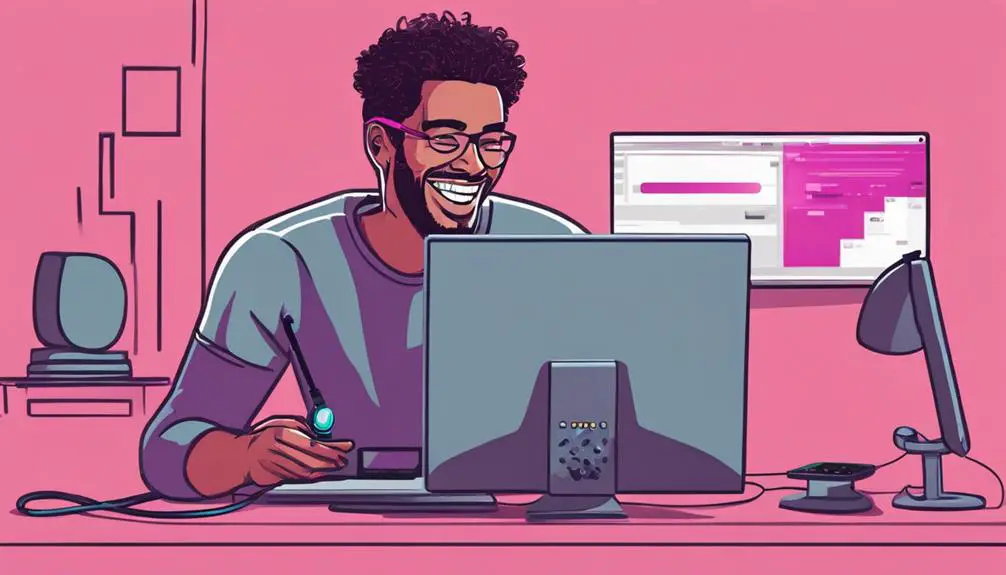With the rising popularity of VoIP services, did you know that T-Mobile Home Internet offers a seamless way to set up VoIP for your home communication needs?
When navigating the process, understanding the key steps and configurations can significantly impact the quality of your VoIP calls.
As you embark on this journey, mastering the setup on T-Mobile's network could be the key to unlocking a reliable and efficient VoIP system for your household.
Key Takeaways
- Position VoIP device near T-Mobile gateway for optimal performance.
- Use Ethernet connection for stable VoIP calls.
- Configure SIP settings provided by service provider for clear audio.
- Open necessary ports on T-Mobile gateway to ensure seamless VoIP functionality.
VoIP Basics for T-Mobile Home Internet
To set up VoIP on your T-Mobile Home Internet, understanding the basics of how Voice over Internet Protocol works is essential. VoIP allows you to make phone calls over the internet instead of using traditional phone lines. With T-Mobile Home Internet, you can leverage VoIP services like Ooma for your home phone service.
For VoIP to function seamlessly on T-Mobile Home Internet, you need a compatible router and a reliable high-speed internet connection. It's crucial to ensure that the necessary ports are configured correctly to support VoIP services on your network.
Setting Up VoIP Equipment
When setting up your VoIP equipment on T-Mobile Home Internet, it's crucial to consider the placement of your devices for optimal performance.
Ensure a stable connection by connecting your VoIP device to the T-Mobile Home Internet gateway via Ethernet or Wi-Fi.
Properly configure your VoIP device with the necessary SIP settings provided by your VoIP service provider to establish a reliable connection for clear audio quality.
Equipment Placement
For optimal performance, position your VoIP device (e.g., MagicJack, Ooma) near your T-Mobile Home Internet gateway. To ensure seamless communication, follow these tips:
- Connect the VoIP device to the gateway using an Ethernet cable or Wi-Fi.
- Keep the VoIP device away from obstructions or interference for a stable connection.
- Use a power surge protector for both the T-Mobile gateway and VoIP device to prevent electrical damage.
- Place the VoIP device in a centralized location within your home to maintain consistent coverage and call quality.
Connection Configuration
Position your VoIP device near the T-Mobile Home Internet gateway and connect it using an Ethernet cable for a stable connection.
Access the device settings to configure the SIP settings provided by your VoIP service provider. Make sure to open the necessary ports, like 5060-5070 for SIP communication, on the T-Mobile gateway to enable VoIP functionality.
Ensure the VoIP device is powered on and properly registered with the VoIP service for seamless calling.
Test the VoIP connection by placing a call and troubleshoot any audio or connectivity issues to optimize performance.
Configuring VoIP Settings on T-Mobile
To optimize VoIP performance on T-Mobile Home Internet, configure the necessary VoIP settings, including opening specific ports and adjusting SIP ALG settings on the router. Here are four essential steps to help you set up VoIP on T-Mobile:
- Open Specific Ports: Ensure ports 500 UDP, 4500 UDP, 5061 TCP/UDP, 443 TCP, and 993 TCP are open on your router to allow VoIP services to function correctly.
- Adjust SIP ALG Settings: Configure the SIP ALG settings on your router to improve VoIP performance and ensure seamless communication.
- Check for Port Restrictions: Verify that there are no port restrictions or firewall settings on the T-Mobile gateway that could potentially block VoIP traffic.
- Ensure High-Speed Internet Connection: Maintain a stable high-speed Internet connection with at least 2 Mbps up/down speeds and a ping of 200 ms or less for optimal VoIP functionality.
Troubleshooting VoIP Connection
If you encounter connectivity issues with your VoIP service on T-Mobile Home Internet, troubleshooting the VoIP connection is crucial to identifying and resolving any potential issues affecting your communication quality.
Ensure that the necessary SIP ports (5060-5070) are open on your router to allow seamless VoIP communication. Check for potential SIP ALG (Application Layer Gateway) settings on your router that could be affecting VoIP performance.
Troubleshoot any audio issues you may be experiencing by examining router connections and optimizing network settings specifically for VoIP services like Magic Jack. For improved performance and stability, consider directly connecting your VoIP device to the ethernet port on the T-Mobile 5G gateway.
If technical issues persist, troubleshoot with router configurations and ensure compatibility between your VoIP device and the router. By following these steps, you can enhance your VoIP experience on T-Mobile Home Internet.
Enhancing VoIP Call Quality
For optimal VoIP call quality on T-Mobile Home Internet, ensure a stable connection with less than 25ms ping.
To enhance your VoIP experience, follow these steps:
- Open Internal Ports: Ensure ports 5060-5070 are open on your router to facilitate smooth communication for VoIP services like Magic Jack.
- Check SIP ALG Settings: Troubleshoot potential audio issues by inspecting for SIP ALG settings interference on your router.
- Ethernet Connection: Directly connect your VoIP device to the ethernet port on the T-Mobile 5G gateway for improved call quality.
- Verify Compatibility: Confirm the compatibility of your VoIP device with the router to avoid technical issues that could impact call performance.
VoIP Security on T-Mobile Home Internet
Enhance the security of your VoIP calls on T-Mobile Home Internet by implementing strong password protection and enabling two-factor authentication for added defense against unauthorized access. Utilizing a secure password unique to your VoIP account is crucial in preventing unauthorized individuals from gaining access to your conversations. Two-factor authentication provides an extra layer of security by requiring a secondary verification method, such as a code sent to your mobile device, before allowing access to your VoIP service.
Regularly updating the firmware on your VoIP devices is essential to patch any security vulnerabilities that could be exploited by malicious actors. Additionally, it's advisable to avoid sharing sensitive information during VoIP calls to maintain your privacy and security. For an added level of protection, consider using a Virtual Private Network (VPN) when making VoIP calls over T-Mobile Home Internet.
Frequently Asked Questions
Can You Use Voip With T-Mobile Home Internet?
Yes, VoIP can work with T-Mobile Home Internet, but it may face challenges due to port restrictions. Ensure proper network settings for VoIP compatibility. Contact T-Mobile support for expert guidance on VoIP setup and improving performance.
Does T-Mobile Have Voice Over Ip?
Want to know if T-Mobile offers Voice over IP? Yes, T-Mobile supports VoIP compatibility. Explore T-Mobile's VoIP options for seamless integration. Ensure network requirements meet VoIP setup needs. Experience clear voice quality, troubleshoot with ease, and rely on helpful customer support.
How Do I Enable Voip on My Router?
To enable VoIP on your router, ensure router compatibility for VoIP setup. Troubleshoot by checking network configuration, optimizing call quality with QoS settings, and opening ports. Keep firmware updated and consult provider's guidelines.
Can I Just Plug a Voip Phone Into My Router?
You can easily connect a VoIP phone to your router for seamless communication. Ensure compatibility, configure network settings, and troubleshoot issues promptly. Enhance call quality by plugging the phone directly into the router to optimize performance.
Conclusion
Just as a skilled painter carefully selects their colors and brushes to create a masterpiece, setting up VoIP on T-Mobile Home Internet requires attention to detail and precision.
By following the steps outlined in this guide, you can paint a seamless communication experience with vibrant clarity and smooth connectivity.
Embrace the art of VoIP on T-Mobile Home Internet and enjoy the masterpiece of crystal-clear calls and efficient communication.