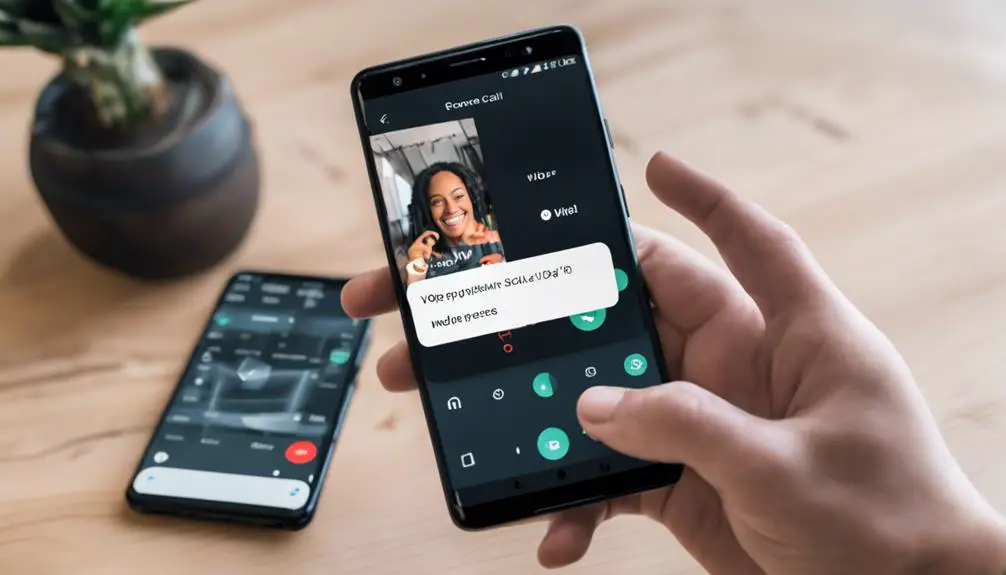Unlock the potential of your Android device by peering into the realm of VoIP call recording. In today's interconnected world, capturing these digital conversations can be a game-changer, but the process isn't always straightforward.
Navigating the intricacies of VoIP call recording on your Android device requires finesse and know-how. Ready to uncover the secrets to effortlessly preserving these important exchanges?
Key Takeaways
- Choose a reputable VoIP call recording app with legal compliance.
- Test app functionality, check call recording quality, and manage recordings efficiently.
- Prioritize user ratings, consider features, and ensure compatibility for smooth recording experience.
- Follow legal requirements, document consent, and enjoy easy access to recorded calls for various purposes.
Preparing Your Android Device
To begin preparing your Android device for recording VoIP calls, ensure you have a stable internet connection. VoIP call recording relies on a consistent internet connection to capture your calls effectively.
Once you have confirmed your internet stability, check if your device has any built-in features or settings for VoIP call recording. If not, head to the Google Play Store and search for reputable VoIP call recording apps. Look for apps with positive reviews and a user-friendly interface.
Install the chosen app and familiarize yourself with its functions for recording VoIP calls. It's essential to understand how to initiate, pause, resume, and stop recordings within the app.
After installation, conduct a test call to ensure the app records the VoIP call seamlessly on your Android device. Testing the recording feature will help you troubleshoot any issues before important calls.
Selecting a VoIP Call Recording App
When selecting a VoIP call recording app, it's essential to compare features, analyze user ratings, and check compatibility.
Look for apps that offer automatic recording, cloud storage, and easy playback options to enhance your experience.
Ensure the app meets legal requirements for call recording in your area to stay compliant.
App Features Comparison
Considering the array of features available in VoIP call recording apps can significantly impact your selection process. When comparing different apps, look for:
- Call Recording Quality: Check if the app offers high-quality recordings without distortions.
- Ease of Use: Ensure the app has a user-friendly interface for smooth navigation.
- Compatibility: Confirm that the app is compatible with your device and the VoIP services you use.
These factors, along with pricing, privacy, and security features, play a crucial role in determining the best VoIP call recording app for your needs. Remember to also consider additional features like transcription services and cloud storage options for added convenience.
User Ratings Analysis
An essential factor in selecting a reliable VoIP call recording app is analyzing user ratings and reviews to gauge its performance. When assessing VoIP call recording apps, consider aspects such as app stability, recording quality, and user interface based on user feedback.
Look for apps with high average ratings and positive comments regarding VoIP call recording performance. Prioritize apps with a significant number of positive ratings to increase the likelihood of a satisfactory recording experience.
Checking recent reviews is crucial to ensure the app is up-to-date and meets current user expectations. By taking user ratings and feedback into account, you can make an informed decision when choosing a VoIP call recording app.
Compatibility Check
To ensure a smooth experience when selecting a VoIP call recording app, start by confirming compatibility with your Android device's operating system version. Here's how to check compatibility:
- Operating System Version: Ensure the app is compatible with your Android device's OS.
- App Updates: Check for regular updates to align with the latest Android OS releases.
- VoIP Service Support: Verify that the app supports the specific VoIP service you plan to use for recording calls.
Configuring Call Recording Settings
To configure call recording settings, navigate to the designated section within the VoIP app or device settings. Look for options related to call recording, usually found in the settings menu. Once there, you may need to enable recording by toggling the feature on. Check if the app requires specific permissions to record calls and grant them if necessary.
When configuring call recording settings, ensure that you choose the appropriate audio source for recording. This selection determines where the app will capture the audio from during the call. Common options include microphone, system audio, or both. Make sure to test the chosen audio source to guarantee it captures clear recordings.
Initiating a VoIP Call Recording
When initiating a VoIP call recording on your Android device, you'll need to consider using a call recording app that supports VoIP calls. Check if your app offers an in-call recording feature for seamless recording during conversations.
Additionally, explore the call recording settings within the app to customize your recording preferences.
Call Recording App
Consider employing a robust call recording app tailored for VoIP calls to effortlessly commence and capture your conversations. When selecting a call recording app for VoIP calls on your Android device, ensure it meets your requirements by checking for the following:
- VoIP Call Support: Look for apps specifically designed to record VoIP calls from apps like WhatsApp, Skype, or Viber.
- Access to Audio Stream: Choose an app that can access your device's audio stream during VoIP calls to record both sides of the conversation effectively.
- Compatibility: Verify that the app is compatible with your Android device and the VoIP service you plan to use for recording.
These features will enhance your VoIP call recording experience seamlessly.
In-Call Recording Feature
If you're looking to seamlessly record your VoIP calls on Android, the In-Call Recording feature offers a convenient way to capture conversations in real-time. This feature allows you to initiate the recording during the VoIP call for documentation purposes.
Whether you need to keep a record of important discussions or simply want to revisit a conversation later, the In-Call Recording feature on Android has you covered. It seamlessly captures both audio and video content of the call, ensuring that you have a comprehensive documentation of the conversation.
Once the call ends, you can easily access and share the recorded VoIP call content, making it a valuable tool for both personal and professional use.
Call Recording Settings
To initiate a VoIP call recording on Android, access the call recording settings within the VoIP app. Follow these steps to ensure a successful recording:
- Grant the necessary permissions: Make sure the VoIP call recording app has permission to access your device's microphone for capturing the audio during the call.
- Adjust recording quality settings: Optimize the audio clarity by adjusting the recording quality settings within the app.
- Enable call recording features: Activate any required features within the VoIP app to smoothly initiate and manage the recording process.
Managing Recorded VoIP Calls
Recorded VoIP calls can be efficiently managed by organizing them into folders or categories. By categorizing your recordings, you can easily locate specific calls when needed. Some VoIP call recording apps provide features like playback, sharing, and deletion of recordings, enhancing your management experience. Renaming files can also aid in quick identification of calls. Moreover, to safeguard your recorded VoIP calls, consider setting up backups or exporting them to other storage locations.
To help you visualize the management process, below is a table showcasing how you can organize your recorded VoIP calls:
| Category | Description | Benefits |
|---|---|---|
| Work | Calls related to work matters | Easy access for work-related information |
| Personal | Calls with family and friends | Cherish memories and conversations |
| Important | Critical calls that need preservation | Quick retrieval in urgent situations |
| Favorites | Calls you wish to keep for long-term | Convenient playback when desired |
| To Delete | Calls marked for deletion | Manage storage efficiently |
Accessing and Reviewing Recorded Calls
When accessing and reviewing your recorded VoIP calls, ensure you navigate through the app or service interface for seamless management. Here are some steps to help you access and review your recorded calls effectively:
- Locate the Recorded Calls Section: Look for a dedicated section within the app interface where your recorded VoIP calls are stored. This could be labeled as 'Recorded Calls' or something similar.
- Review and Manage: Once you find the recorded calls section, you can listen to the recordings, delete any unwanted calls, or share them as needed directly from the app interface.
- Check Settings for Customization: Explore the settings within the app for any customization options related to recorded calls. You may find settings to adjust where the recordings are saved or how they're organized.
Ensuring Legal Compliance
Ensure legal compliance by verifying local regulations before recording VoIP calls. When using VoIP apps or any means to record a call, it's crucial to understand the legality of recording phone conversations in your area.
State laws vary regarding consent requirements for recording calls, so it's essential to be aware of the specific regulations that apply to you. Before recording any VoIP calls, make sure to familiarize yourself with the rules governing such actions in your jurisdiction.
If you're uncertain about the legality of recording VoIP calls, seeking legal advice can provide clarity and prevent any potential legal issues. Remember, obtaining consent before recording a call isn't only a best practice but can also protect you from facing consequences for recording without proper authorization.
Documenting any consent received for recording VoIP calls can help mitigate legal risks and ensure compliance with relevant laws. Take the necessary steps to adhere to legal requirements when recording VoIP calls to avoid any complications.
Can I Use the Same Method to Record VoIP Calls on Android for WhatsApp Contacts?
Yes, you can use the same method to record voip calls to WhatsApp contacts on Android. There are several third-party apps available that allow you to record VoIP calls on your device, including calls made through the WhatsApp application. Simply download and install a call recording app from the Google Play Store to get started.
Frequently Asked Questions
How Do I Record a Voip Call?
To record a VoIP call, ensure app permissions for microphone access. Use reliable recording apps designed for VoIP calls to overcome technical challenges. Prioritize legality, privacy, and recording quality. Explore storage solutions for VoIP call recordings.
How Do I Record a Voice Call on My Android Phone?
Want to record a voice call on your Android phone? Explore built-in options or third-party apps. Check Android settings for call recording permissions. Remember legal implications and privacy concerns when using voice memo apps.
How Can I Record a Call on My Android Without the App?
To record a call on your Android without the app, you can explore manual methods, alternative ways, built-in options, hidden features, secret tricks, and DIY solutions. These techniques might require additional hardware or creative workarounds.
How Do I Record a Call on My Android 2023?
To record a call on your Android in 2023, explore various call recording methods within Android settings. Verify recording permissions and consider legal implications. Ensure call quality and choose suitable storage options.
Conclusion
Congratulations! You've successfully navigated the labyrinth of VoIP call recording on Android.
Just remember, while recording calls can be useful, always be mindful of legal requirements and personal privacy.
And if all else fails, maybe just stick to good old-fashioned pen and paper notes.
Happy recording!