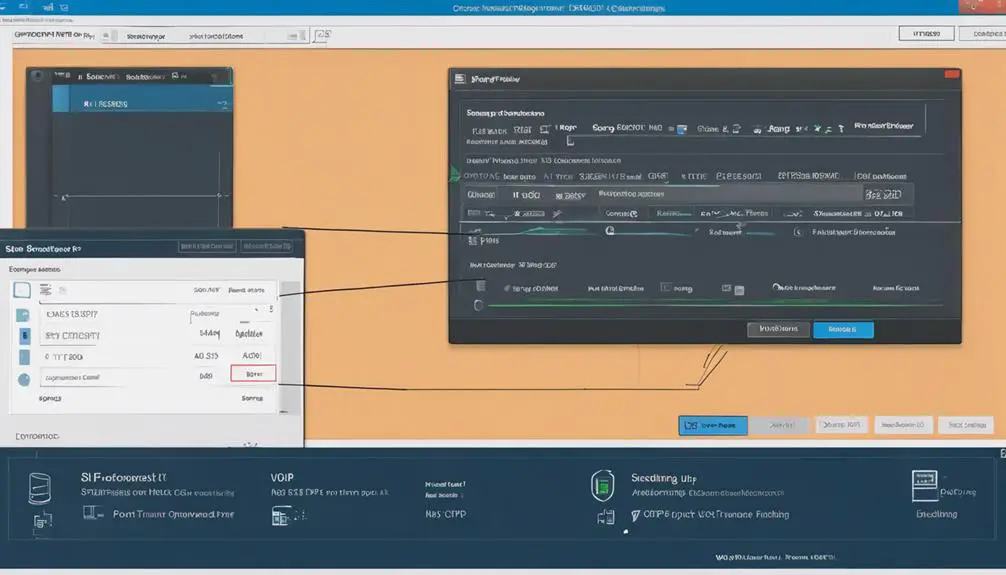When embarking on the journey to configure VoIP on Sophos XG, envision a seamless communication system that enhances your organization's productivity and efficiency.
The intricate process of setting up VoIP involves strategic network segmentation, rule establishment, and QoS implementation to prioritize voice traffic.
As you delve into the seven essential steps, you'll gain insights into optimizing VoIP connectivity and troubleshooting potential issues, ensuring a reliable and crystal-clear calling experience.
Explore the intricacies of VoIP configuration on Sophos XG to unlock the full potential of your communication infrastructure.
Key Takeaways
- Enable SIP ALG and prioritize SIP traffic for optimal call establishment.
- Access Sophos XG interface to configure VoIP settings easily.
- Set up VoIP rules to allow traffic from SIP phones on port 5060.
- Configure port forwarding for accurate external VoIP communication.
VoIP Configuration Overview
To configure VoIP on your Sophos XG, begin by reviewing the VoIP Configuration Overview to ensure optimal performance and call quality. When setting up SIP-based VoIP services like GoToConnect / Jive on your Sophos XG 210, understanding the SIP protocol's requirements is crucial.
SIP (Session Initiation Protocol) is used to establish, modify, and terminate VoIP calls. Within the VoIP Configuration Overview, ensure that SIP ALG (Application Layer Gateway) is enabled on your Sophos XG to assist in the translation of SIP messages for proper call establishment.
Additionally, verify that SIP traffic is prioritized correctly within your firewall rules to prevent any delays or packet loss during VoIP communication. Proper configuration of SIP settings, including codecs and SIP server information, is essential to guarantee compatibility and seamless communication with your VoIP handsets.
Accessing Sophos XG Interface
To access the Sophos XG interface, you'll need to enter your admin credentials on a web browser. Once logged in, you can navigate through different sections of the dashboard to configure various settings.
This includes accessing the VoIP configuration section to set up your VoIP services effectively.
Interface Login Credentials
When accessing the Sophos XG interface, you can utilize the default login credentials, which consist of the username 'admin' and password 'admin'.
Here are some important points to consider regarding interface login credentials:
- Ensure you change the default credentials to enhance security.
- Access the interface using a web browser and the device's IP address.
- Sophos XG interface offers a user-friendly dashboard for managing network settings.
- The interface allows easy configuration of firewall rules, VPN settings, and VoIP phones.
Navigating Dashboard Sections
Navigate to the Dashboard section on the Sophos XG interface to access a comprehensive summary of system information and security status. This section provides vital insights into your network's activity, threats, and performance. By customizing widgets, you can monitor specific aspects such as traffic patterns or system health. Accessing the Dashboard is crucial for managing and monitoring your Sophos XG firewall, especially when configuring VoIP. Below is a table illustrating some key components you might encounter in the Dashboard:
| Dashboard Component | Description |
|---|---|
| System Information | Displays details about the system, like firmware version and hardware status. |
| Network Activity | Provides real-time insights into network traffic and usage. |
| Security Status | Alerts you about any potential threats or security breaches. |
Accessing Voip Configuration
Access the VoIP configuration settings within the Sophos XG interface by logging in with your credentials and navigating to the firewall configuration section. Once you have reached the firewall configuration settings, follow these steps to access the VoIP configuration:
- Enter the IP address of your Sophos XG device in a web browser.
- Use your login credentials to access the dashboard for configuration.
- Locate the VoIP settings section within the firewall configuration options.
- Within the VoIP settings, find the SIP Helper module to enable or disable it based on your requirements.
Setting up VoIP Rules
To configure VoIP rules on your Sophos XG, you need to set up firewall rules allowing traffic from SIP phones on port 5060. Specify the source as the internal SIP clients on LAN by their respective IP addresses.
Additionally, consider adjusting SIP ALG settings and prioritizing VoIP traffic for optimal performance.
VoIP Rule Configuration
To set up VoIP rules in Sophos XG for seamless communication, follow these steps:
- Create a new firewall rule specifying the source as the IP addresses of the VoIP phones.
- Set the destination as the IP address of the VoIP provider's server.
- Define the service as SIP on port 5060 for VoIP communication.
- Ensure the rule prioritizes and allows VoIP traffic for uninterrupted communication.
Port Forwarding Settings
Setting up VoIP rules on Sophos XG involves configuring port forwarding settings to map external ports to internal IP addresses and ports for efficient VoIP traffic management. Port forwarding is essential for directing external VoIP communication to the correct internal destination, ensuring seamless connectivity.
When setting up port forwarding, specify the external port range and internal IP address of the VoIP server in the rule to enable proper traffic flow. Sophos XG offers the flexibility to customize port forwarding rules according to your VoIP setup requirements. It's crucial to accurately configure these rules within the firewall to facilitate uninterrupted VoIP communication.
SIP ALG Considerations
When configuring VoIP rules on Sophos XG, ensuring proper SIP ALG considerations is crucial for enhancing performance and call quality. Here are some key points to keep in mind:
- Disabling SIP ALG can significantly improve VoIP performance and call quality.
- Improper SIP ALG configuration may lead to issues with VoIP signaling and media streams.
- Sophos XG provides the option to disable SIP ALG through the system module settings.
- Disabling SIP ALG helps prevent interference with SIP traffic, ensuring smooth VoIP communication.
Configuring SIP and RTP Ports
Configuring SIP and RTP ports on Sophos XG firewall requires precise rules to enable seamless VoIP communication. SIP, the session initiation protocol, primarily operates on port 5060 for signaling and control functions within VoIP systems. In contrast, RTP (Real-time Transport Protocol) facilitates audio and video transmission using a range of UDP ports. To ensure uninterrupted VoIP services, it's imperative to configure the firewall to permit SIP (port 5060) and the necessary RTP ports for media transmission.
Sophos XG firewall should have specific rules implemented to support SIP and RTP traffic. Proper configuration of inbound and outbound rules for SIP and RTP ports is critical in allowing the VoIP traffic to flow unhindered. By enabling access to these ports, you guarantee that voice and video data can traverse the network securely and efficiently. Be meticulous in setting up these rules to avoid any disruptions in your VoIP communication.
Implementing QoS for VoIP Traffic
To optimize VoIP traffic on your Sophos XG firewall, ensuring seamless communication, prioritize setting up QoS rules to give voice and video data precedence over other data streams. Implementing QoS is crucial for maintaining a consistent and high-quality communication experience. Here are four key steps to successfully implement QoS for VoIP traffic on your Sophos XG:
- Access QoS Settings: Navigate to the Sophos XG management console and locate the Quality of Service (QoS) settings to begin configuring prioritization rules.
- Create Prioritization Rules: Define specific rules within the QoS settings that prioritize VoIP traffic, ensuring that voice and video data receive preferential treatment over other types of data.
- Set Bandwidth Allocation: Allocate sufficient bandwidth to VoIP traffic to prevent network congestion and minimize latency, guaranteeing a smooth communication experience for users.
- Test and Monitor: After configuring QoS rules, regularly monitor network performance and conduct tests to ensure that VoIP traffic is receiving the intended priority treatment, optimizing call quality and reliability.
Testing VoIP Connectivity
For optimal assessment of VoIP connectivity, ensure thorough testing of SIP and RTP traffic flow. Verify that the SIP helper module is disabled to enhance VoIP performance.
Test VoIP calls both internally and externally to evaluate connectivity and call quality effectively. Monitor VoIP traffic flow by examining firewall rules to confirm correct routing configurations.
To delve deeper into any issues, conduct packet captures to analyze SIP and RTP traffic patterns for troubleshooting purposes. Utilize specialized VoIP testing tools to simulate various call scenarios and assess network readiness comprehensively.
By using the SIP protocol efficiently during these tests, you can ensure that VoIP connectivity is robust and reliable. Remember to document and analyze the results meticulously to address any potential issues promptly.
Testing VoIP connectivity is crucial for ensuring a seamless and high-quality communication experience across your network.
Troubleshooting VoIP Issues
When troubleshooting VoIP issues, ensure all VoIP traffic is correctly directed through the designated fiber line. To effectively manage VoIP traffic, verify the traffic shaping rule's functionality. Review and adjust firewall rules to exclusively route VoIP phone traffic through the fiber line. Address any potential Sophos SIP support module issues that could impact call quality. Seeking recommendations from users with similar setups can help troubleshoot VoIP configuration issues.
- Double-check VoIP traffic routing.
- Confirm the effectiveness of the traffic shaping rule.
- Adjust firewall rules for VoIP traffic.
- Investigate potential Sophos SIP module issues.
Frequently Asked Questions
How to Configure SIP on Sophos XG Firewall?
To configure SIP on Sophos XG firewall, troubleshoot SIP settings. Ensure SIP helper module is enabled, access via SSH, navigate to Device Console, adjust UDP timeouts for VoIP compatibility, and consider the impact on call quality.
How to Configure Voip on Firewall?
To troubleshoot VoIP issues on your firewall, check the VoIP configuration settings for correct source and destination IPs. Ensure that the necessary ports and protocols are enabled. Save and apply any changes made for successful VoIP communication.
How to Configure IPS in Sophos Xg?
To configure IPS in Sophos XG, start by understanding its role in real-time threat protection. Utilize signatures and behavior analysis to detect and prevent attacks. Customize security policies and rules for tailored protection. Regular updates are vital for countering evolving threats.
How to Configure Public IP in Sophos Firewall?
To configure a public IP on your Sophos XG firewall, access the Network > Interfaces section, choose WAN interface, input the public IP, subnet mask, gateway, DNS servers from your ISP, save settings, and apply the configuration to activate the public IP.
How do the steps for configuring VoIP on Sophos XG compare to setting up VoIP with EE?
Configuring VoIP on Sophos XG and setting up VoIP with EE both require similar steps in terms of creating SIP trunks, adding extensions, and configuring phone systems. However, the specific settings and options for voip setup with ee may differ, so it’s important to follow the recommended guidelines for each platform.
Conclusion
Congratulations on successfully configuring VoIP on Sophos XG! You're now one step closer to experiencing crystal-clear call quality and seamless communication.
Remember, when troubleshooting VoIP issues, just remember to stay calm, take a deep breath, and maybe consider a career change if things get too complicated. Just kidding, you got this!
Keep up the great work and happy VoIP-ing!