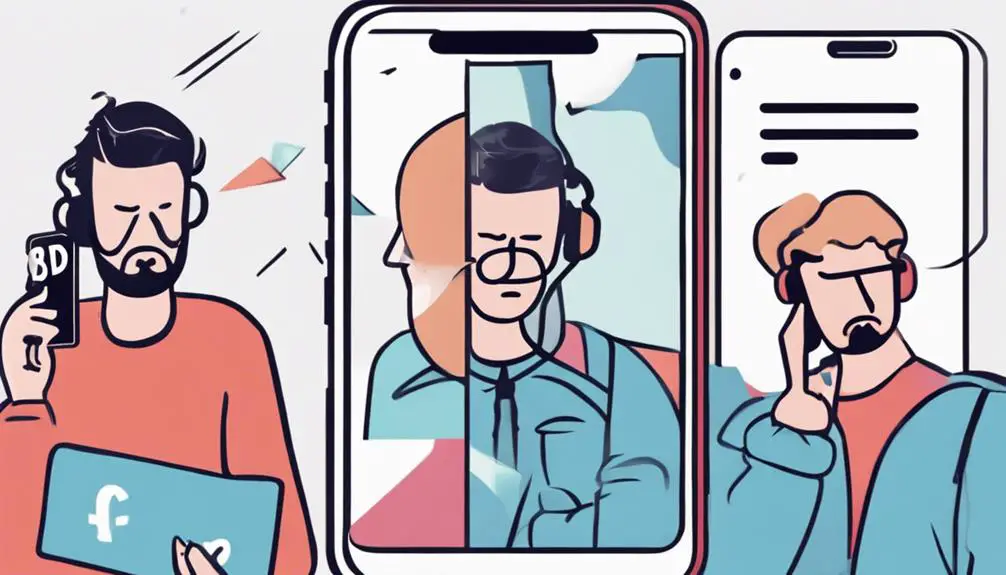When your VoIP system seems like a one-way street, allowing calls to flow out but hitting a dead end for incoming ones, frustration can mount.
But fear not, as untangling this telephonic conundrum requires a keen eye and a methodical approach.
You're about to uncover the intricacies of why your VoIP is playing hard to get when it comes to incoming calls and how you can steer it back on track.
Stay tuned to unravel the mystery behind this perplexing VoIP behavior.
Key Takeaways
- Verify PBX phone registration and configuration for call reception.
- Troubleshoot network port settings and firewall configurations.
- Ensure NAT traversal solutions for incoming call challenges.
- Check hardware compatibility, PBX setup, and extension settings for call reception.
VoIP Call Outgoing Issue Overview
If you're experiencing difficulties making outbound calls on your VoIP phone, it's essential to understand the potential causes and troubleshooting steps to address the issue effectively.
When your VoIP calls work for outgoing calls but fail to receive incoming calls, it can be frustrating. This issue may not necessarily be related to your network but could stem from PBX configuration, phone registration problems, or incorrect extension settings.
To troubleshoot this, start by verifying that your phone is correctly registered on the PBX system. Check the PBX configuration to ensure it allows both outgoing and incoming calls. Testing with different handsets can also help determine if the issue lies with the phone itself.
Network Configuration Problems
You can encounter network configuration problems that may disrupt your VoIP calls. Issues like firewall settings blocking VoIP, incorrect port configurations, and challenges with NAT traversal can impede the smooth reception of incoming calls.
These factors can lead to call reception issues that require precise troubleshooting to ensure seamless communication.
Firewall Blocking Voip
Firewalls can pose a significant challenge to VoIP calls when they block incoming traffic on specific ports crucial for VoIP communication. Network configuration problems may result in the firewall settings allowing outgoing VoIP calls but blocking incoming ones. This issue often arises because VoIP phones require specific ports, such as UDP port 5060 for SIP signaling and various UDP ports for media transmission, to receive incoming calls.
Troubleshooting firewall configurations and network settings is essential to address this issue effectively. By adjusting the firewall rules to permit traffic on the necessary VoIP ports, you can ensure that your VoIP phones can both make and receive calls without any hindrances.
Incorrect Port Settings
Transitioning from the challenges posed by firewalls blocking VoIP, network configuration problems related to incorrect port settings can impede the reception of incoming calls on VoIP phones. To resolve this issue, follow these steps:
- Check Port Configuration: Ensure that the correct network ports are open for VoIP traffic, such as port 5060 for SIP signaling and the UDP ports designated for voice data.
- Adjust Port Settings: Modify the port settings on your VoIP phone or router to align with the recommended configurations for inbound call reception.
- Test Call Functionality: After making changes, test the VoIP system by placing a call to verify if the adjustments to the port settings have enabled the reception of incoming calls effectively.
NAT Traversal Issues
Navigating through NAT traversal issues requires a deep understanding of network configurations to ensure seamless incoming VoIP call reception. When network configuration hinders incoming calls, NAT traversal problems arise. Utilizing solutions like STUN or TURN can aid in resolving these issues. It's essential to check and adjust NAT settings on routers and firewalls to enable successful inbound VoIP calls. The table below summarizes key points to consider when troubleshooting NAT traversal problems in VoIP calls:
| Aspect | Description |
|---|---|
| NAT Traversal Solutions | Implement STUN or TURN to overcome NAT barriers. |
| Router Settings | Ensure correct NAT settings on routers to allow incoming VoIP calls. |
| Firewall Configuration | Adjust firewall settings to permit VoIP call reception. |
Hardware Compatibility Checks
To ensure smooth operation of your VoIP system, begin by conducting thorough hardware compatibility checks for your VoIP phone model and PBX system. Here are some essential steps to ensure compatibility:
- Check VoIP Phone Model: Verify if your VoIP phone model, like Yealink T46G, is compatible with the PBX system for receiving incoming calls.
- Hardware Configuration: Ensure that the hardware setup of your VoIP phone supports the reception of incoming calls without any issues.
- Firmware and PBX Settings: Make sure that the phone's firmware is up to date and compatible with the PBX system settings to enable proper inbound call functionality.
Firewall and Security Settings Examination
Check your firewall settings to ensure they aren't blocking incoming calls to your VoIP system.
Evaluate your security protocols to confirm they aren't excessively restrictive, potentially causing call interruptions.
Inspect any intrusion detection systems or SIP ALG features that could be hindering incoming call functionality.
Firewall Configuration Check
Inspecting and adjusting your firewall settings is crucial to ensure seamless VoIP call functionality. Here are some steps to help you troubleshoot firewall issues affecting incoming VoIP calls:
- Check Settings: Verify that the firewall isn't blocking incoming VoIP traffic and that SIP traffic is allowed for VoIP calls.
- Review Firewall Rules: Look for any configurations or rules in the firewall that may be hindering incoming VoIP calls on your device.
- Adjust Configurations: Consider opening specific ports or creating rules to permit incoming VoIP calls through the firewall, ensuring uninterrupted communication flow.
Ensuring that your firewall is properly configured to allow incoming VoIP traffic is essential for a smooth calling experience.
Security Protocol Evaluation
When evaluating the security protocols for your VoIP system, ensure that firewall and security settings are configured to permit incoming call traffic without restrictions. It's crucial to check that your network security measures and firewall settings are not impeding the reception of VoIP calls. Take the time to review your security protocols to guarantee they are not limiting inbound call traffic. Additionally, examining port settings to ensure they are correctly configured for receiving VoIP calls is essential. By making sure that your firewall rules and security settings allow for the reception of VoIP calls, you can help prevent any potential issues with incoming call functionality.
| Security Measures | VoIP Service |
|---|---|
| Inbound Call Traffic | Network Security |
Troubleshooting VoIP Software Settings
To troubleshoot VoIP software settings effectively, ensure that the SIP configuration for incoming call handling is accurately set up. Here are some steps to help you troubleshoot VoIP software settings:
- Check SIP Settings: Verify that the SIP settings on your VoIP software are correctly configured to receive incoming calls without any restrictions or blocks.
- Review Call Reception Settings: Ensure that your VoIP software isn't set to block incoming calls and that there are no specific settings affecting call reception.
- Verify Network Connection: Make sure your VoIP software is registered and connected to the network to receive incoming calls seamlessly.
Testing and Verifying Call Routing Paths
Ensure thorough testing and validation of call routing paths to identify and resolve any potential issues efficiently. To effectively test and verify call routing paths, follow these steps:
| Step | Description | Action Required |
|---|---|---|
| Verify PBX Configuration | Check the setup of the PBX system to ensure proper call routing paths. | Confirm IP address settings |
| Review Extension Settings | Inspect call routing rules and configurations for the specific extension experiencing issues. | Adjust inbound call routes |
| Conduct Test Calls | Place test calls to the affected extension to simulate inbound calls and check for routing success. | Monitor call forwarding |
| Investigate Call Forwarding | Look into any call forwarding settings that might be redirecting incoming calls away from the extension. | Disable call blocking |
| Check Call Blocking Configurations | Examine call blocking configurations that could be preventing inbound calls from reaching the extension. | Update call routing rules |
Frequently Asked Questions
Why Is My Voip Phone Not Getting Incoming Calls?
If your VoIP phone isn't receiving incoming calls, check router settings, network issues, port forwarding, firewall settings, SIP configurations, and call routing. Ensure each element is correctly configured to allow inbound calls to reach your device.
What Is the Process of Troubleshooting a Voip Device?
To troubleshoot a VoIP device, start by checking network connections, verifying device settings, reviewing call logs, updating firmware, adjusting firewall configurations, and ensuring proper SIP registration. These steps help diagnose and resolve issues efficiently.
How Do I Troubleshoot Voip Call Quality?
If your VoIP calls have issues, troubleshoot network problems, adjust audio settings, check for bandwidth limits, review firewall setup, optimize router position, and ensure codec compatibility. These steps can boost call quality.
What Is a Common Problem When Using Voip as a Method of Communication?
When using VoIP, common problems arise due to network issues, firewall settings, internet connection, router configuration, codec compatibility, and bandwidth constraints. Addressing these ensures smooth communication, enhancing your experience and connectivity reliability.
Why Can VoIP Systems Call Out but Not Receive Calls?
When troubleshooting a VoIP system, understanding why it can call out but not receive calls is crucial. The VoIP Call Troubleshooting Guide can help identify potential issues such as network configuration, firewall settings, or SIP server configuration. By following the guide, users can address these issues and ensure a functioning VoIP system.
Conclusion
In conclusion, troubleshooting VoIP issues requires attention to detail and a methodical approach.
By examining network configurations, checking hardware compatibility, reviewing firewall settings, and testing call routing paths, you can address the common problem of being able to call out but not receive calls.
Remember to follow expert suggestions and explore all possible solutions to ensure your VoIP phone is fully functional and ready to receive incoming calls.